Eos offers a wealth of customizable interfaces, which let you dive deep into granular control to set up your workspace just the way you like it.
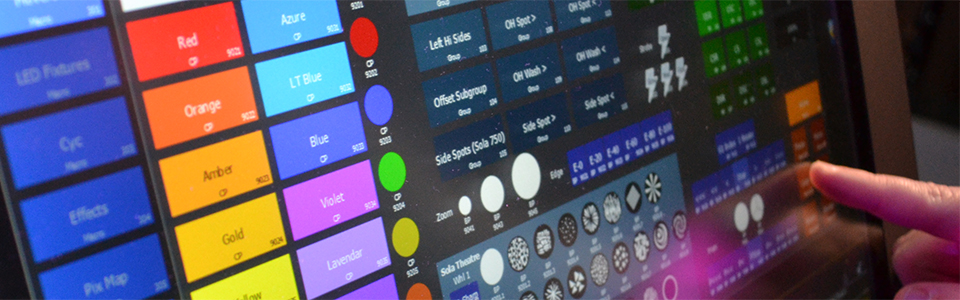
Magic Sheets
Magic Sheets come alive within Eos. Import images and drawings, create programmable buttons, faders and controls on your displays, and build custom user interfaces for your show. Magic Sheets can be tailored to many aspects of production, whether
you need a designer-friendly status display for a complex rig, a DIY toolkit for programming on the fly, or simple touchscreen controls to help a weekend volunteer get lights onstage.
Video Introduction to Magic Sheets →

Augment3d
Augment3d is more than just a simple visualization tool - it is a full 3D programming environment that brings new dimensions to your workflow. Import your scenic models and lights directly into Eos to better collaborate with your production team,
and then click to focus your moving lights. Augment3d includes built-in fixture position estimation tools to help you quickly match your model to your rig. And with the
Eos RFR App, your iOS and Android devices transform into an augmented-reality-enabled Focus Wand.
Learn Augment3d with this series of
video tutorials and workbooks.
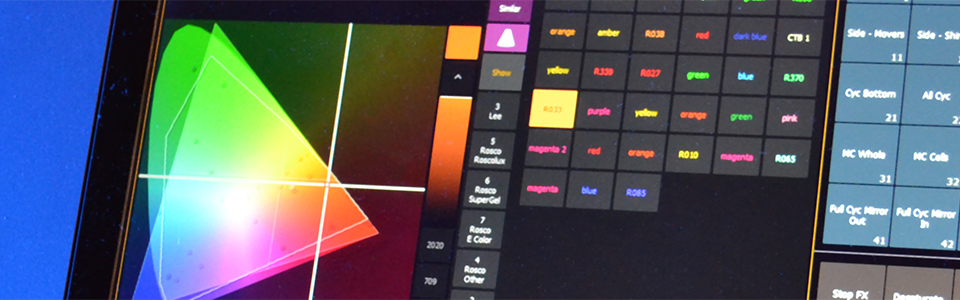
Color
Modern LED lighting fixtures provide near-infinite potential for mixing and fine-tuning your colors – but your time behind the desk is finite. The award-winning Eos Color suite provides intuitive interfaces that allow you to quickly see, select and
fine-tune your color – whether you’re gel-matching, programming a color fade, adjusting your metameric color recipes, or responding to a director’s vague request to “make that light less blue."
Take a deep-dive into color theory and ETC color tools with this
video seminar.

Effects
Effects aren’t always just about the whiz-bang spectacle. The Eos effects engine allows you to quickly and intuitively get dynamic looks onstage, with chases, movement, and step-based effects. But just like other areas of Eos, the power lies in your
ability to harness granular control. You can use your broad-stroke looks, or dig into the details to hone important moments in your show.
Get started with a
video introduction to Eos effects.
Dive deeper into effects with this
video seminar with programmer David Kane.
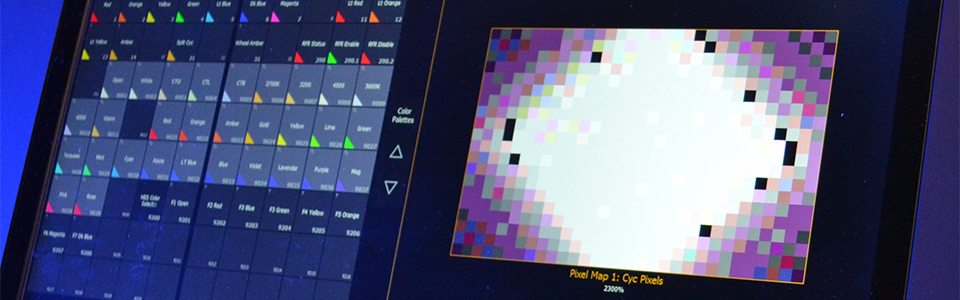
Pixel Mapping
The Virtual Media Server is an in-console video-to-array mapping system, allowing you to quickly get movement into your show without the use of an expensive video server. With built-in content to get you started and the ability to import your
own images, video or text, Pixel Mapping is an excellent supplement to the Eos effects engine.
Learn all about the Virtual Media Server and Pixel Map controls with this
video tutorial series.
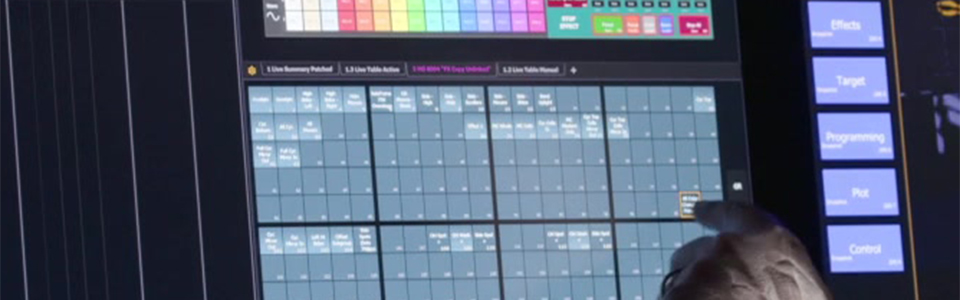
Direct Selects
When you’re programming a show, you have to make things happen fast. Direct Selects arrange all the building-blocks of your show file into customizable, user-friendly grids on your touchscreens or Target Keys, allowing you to quickly find and interact
with presets, palettes, beams, and other programming content.
Video introduction to Direct Selects

Playbacks
Eos excels at building cue lists with a lot of detail, but sometimes you need to grab handles and operate on the fly. Eos boasts a full suite of effects and timing management tools on Playbacks. You can busk using cue lists and submasters or enhance
your live-programming show file with content lists of palettes and presets, with comprehensive filters to manage what actually goes onstage.
Learn all about live programming with Eos with this
video tutorial series.

Timecode, show control, OSC
Entertainment production is a collaborative industry, and the lighting team isn’t the only department contributing to the audience experience. Eos uses many show control languages to talk, listen and coordinate with other systems in your venue to
keep your performance on track. If you want to automate playback or handle complex sequences that are too fast to call, simply sync Eos to your time code device. For one-off events, Eos can accept triggers from MIDI show control (MSC), MIDI notes,
Open Sound Control (OSC), or analog contacts – and it can even trigger actions in other systems.
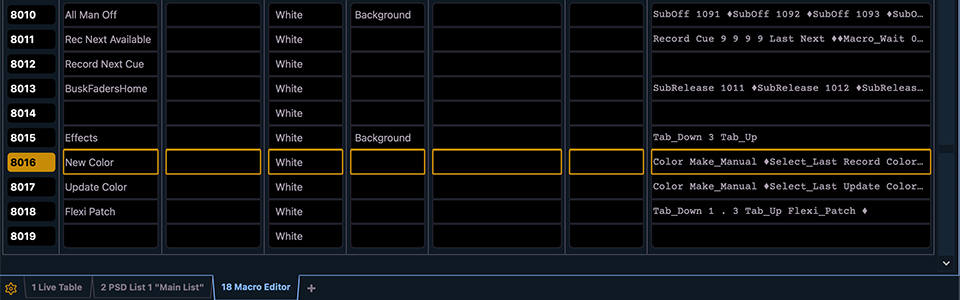
Macros & Automation
Almost anything you can do manually in the system can be automated with a macro. Macros let you speed up repetitive command line syntaxes or automate complicated tasks, allowing you to more deftly interact with your rig.
Macros can be manually fired, linked to playback, or be triggered by outside show control sources to automate complicated sequences without the need for a user to intervene.
Learn more about Macros in this
video overview.
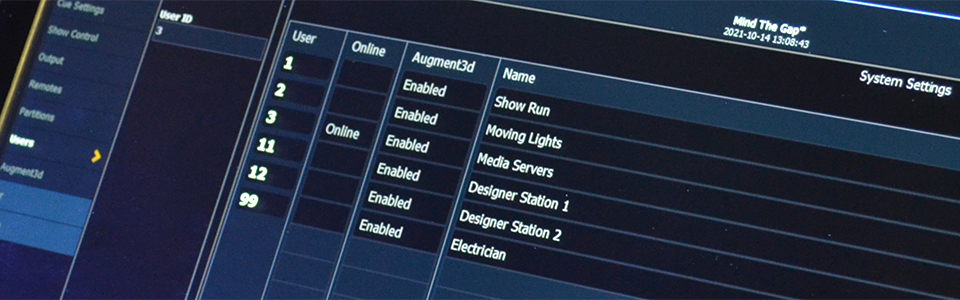
Multi-user environments
Sometimes you need more than one pair of hands on a programming job. Eos Family consoles and controllers are capable of handling up to 99 discrete users, each with their own partitioned segment of the show file*. On a large-scale, multi-programmer
show, you can split up your rig by fixture type to speed the tech process. In a TV studio, immersive production, or other multi-room venue, you can maintain separate programmers and cue lists for each space. Either way, multi-user environments
ensure that all users have access to the fixtures they need without getting in each other’s way.
Learn more about building and expanding your Eos system.
*Element 2 is the exception – it is a single-user environment.