Component Manager
The Component Manager displays a list of all device packages that are currently installed and available for use in a configuration. Device packages can also be added, deleted, or updated from Component Manager. Updates are downloaded from the ETC FTP site or Conductor. Downloads from Conductor are only available if it is detected on the network.
Note: Adding, deleting, or updating device packages requires a restart of the Concert application.
Launch the Component Manager by selecting the Component Manager icon in the toolbar ![]() or by selecting Component Manager from the Options menu. Devices are shown in device categories. ETC Concert allows management of more than one version of a device package, which is useful when use of multiple firmware versions are necessary.
or by selecting Component Manager from the Options menu. Devices are shown in device categories. ETC Concert allows management of more than one version of a device package, which is useful when use of multiple firmware versions are necessary.
The Component Manager interface contains expandable sections that correspond to each device category. Expanding the categories displays the device packages that are installed, along with the firmware versions they support, the package version and the package release date. When downloading an update from the ETC FTP site, a progress bar also appears.
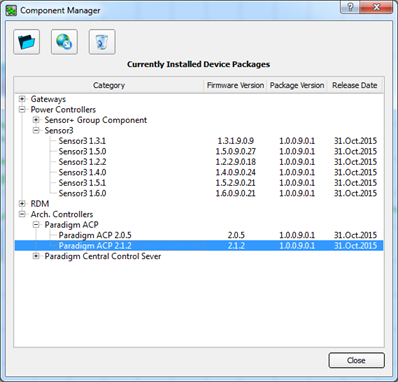
If a warning icon ![]() appears on the right-hand side of the Component Manager, this means there are device packages installed that have a firmware version incompatible with Concert. Clicking the warning icon displays the Unsupported Device Packages dialog, from which the unsupported device packages can be either deleted or replaced.
appears on the right-hand side of the Component Manager, this means there are device packages installed that have a firmware version incompatible with Concert. Clicking the warning icon displays the Unsupported Device Packages dialog, from which the unsupported device packages can be either deleted or replaced.
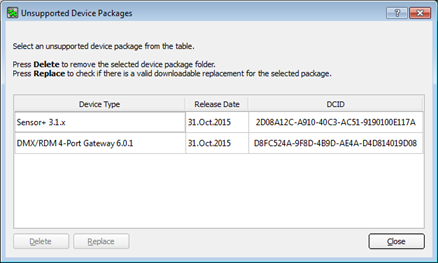
Click the select device package ![]() button to select a device package to add. The Select Device Package dialog displays.
button to select a device package to add. The Select Device Package dialog displays.
The listed items in the table includes all detected device packages found in the default directory of the host computer.
Click the download device package ![]() button to download any updated device packages from the ETC FTP site or Conductor, if applicable. If connection to the FTP site is not available, an error message appears. If connection to the FTP site is successful, a progress bar appears and indicates the progress of the download.
button to download any updated device packages from the ETC FTP site or Conductor, if applicable. If connection to the FTP site is not available, an error message appears. If connection to the FTP site is successful, a progress bar appears and indicates the progress of the download.
During the download, each combination of device and version is checked to determine the following:
- If Concert already has the device package for the device and version specified
- If the version available is newer than the version currently in Concert
If Concert does not have a specific device package, it is added through the download. If the version available is newer, the device package is updated. If any errors occur, the download stops and an error message appears. If no errors occur, all new and updated device packages appear in Component Manager.
Click the delete device package ![]() button to remove the currently selected device package from Concert. Deleting a device package means that Concert no longer supports the device package. A warning message appears confirming that the device package should be removed and no longer supported.
button to remove the currently selected device package from Concert. Deleting a device package means that Concert no longer supports the device package. A warning message appears confirming that the device package should be removed and no longer supported.