Notes
The Notes feature allows users to create and maintain text notes about a configured device in Concert. Notes are saved as part of the Concert Configuration File and are stored per device only.
Note: The Notes dock is not displayed by default. To display the Notes dock in the application view, navigate to the View menu and select Docks > Notes.
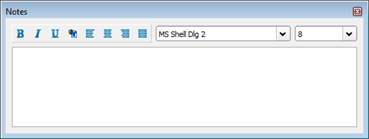
Create a Note
When a note is attached to a configured device in a logical system, that note will be visible for the selected device as it is shown in the world view and any other logical system that device is configured.
- Select a device in the workspace. The Notes dock enables for text edit.
- Create the text note for the selected device in the Notes dock.
When the device is deselected, the notes about that device are also deselected. When the device is selected again, the notes about that device are shown again in the Notes dock (if displayed). When no device is selected, the Notes dock is disabled.
Fonts and Formatting
The Notes dock provides tools to change the text font, font size, and apply character formatting to notes text.
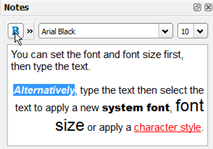
Bold
To make a letter, word, entire sentence or paragraph bold, select the text then click the B button in the Notes toolbar.
Apply Character Formatting
To apply character formatting to a letter, word, entire sentence or paragraph, select the text then click the fly-out menu button in the Notes toolbar.
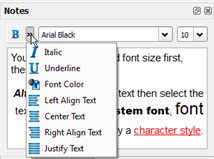
Font Type and Size
To change the font for a letter, word, entire sentence or paragraph, select the text then choose a new font type from the available system fonts in the fonts drop down list. To change the font size, select the text and choose the new size (in points) from the font size drop down list or type the value into the list box.