Zoom
Four zoom tools are available to change the workspace view area including Zoom Out, Zoom In, Zoom to Extents, and Zoom to Level.
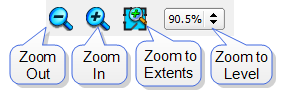
Zoom In/Out
The Zoom Out and Zoom In buttons zoom the currently visible workspace view, increasing or decreasing the view by 20% of the current value with each new zoom request.
Tip: Alternatively, use your keyboard and mouse to zoom the currently visible workspace. First, click inside the workspace to select the window. Hover the mouse pointer in the workspace, specifically in the area to affect the center of the zoom. Then press and hold the Ctrl button on your keyboard while scrolling the mouse wheel.
Zoom to Extents
The Zoom to Extents button zooms the graphical view of the currently selected workspace to show all devices.
Zoom to Level
To set a specific magnification level, choose a level in the Zoom to Level field.
In addition to navigating using the Zoom tools, you can use the Hand Pan tool or middle mouse/wheel button for a pan (grab-and-drag) style of movement.