Record Color Palette
Color palettes may be programmed to carry any color.
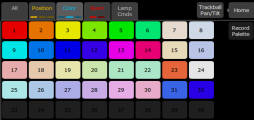
Recording a Color Palette
- Set the color parameters accordingly for the fixture or fixtures you wish to record.
- Tap the Color tab to open the position palette page.
- Press the Record Palette button.
- Press Include Options to choose to record for all channels, or only the ones currently selected.
- Pick a chip to re-program, or press Cancel to exit without saving. The first 32 palettes are preset to specific colors, but can be overwritten. Palettes in gray are blank.
- Press and hold on the palette chip to add a label in addition to the palette number.
Using Color Palettes
In order to use a recorded color palette, select the channel(s) you wish to apply the palette to, navigate to the color palette page, and tap the palette you wish to apply. To revert to defaults, home the channel(s). See Home for more information.