Record Sequence
Sequences play back on the playback faders. A sequence may contain up to 99 steps with fade and step timing.
Select the bump button of the playback to which you want to record the sequence. If a sequence already exists in that position, you may add steps to it, they will be added to the end of the existing sequence.
Each step of a sequence may contain channels, parameters, and media. To choose which channels, parameters, and media are recorded for each step, select Include Options.
Sequence recording is a mode which takes over the screen. The recording mode is shown by a red surround to the screen.
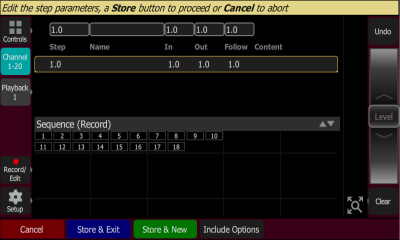
While in the recording mode you may visit other screens to set parameters, effects, and media. While in those screens, a red watermark will be displayed showing what step you are editing.

To return to the main recording screen press Record / Edit again. You may store the step you have made and exit immediately with Store & Exit or you may store the step and remain inside sequence recording to record further steps with Store & New. Press Cancel to leave the recording screen without saving anything.