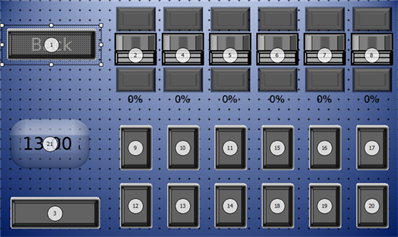Open topic with navigation
Change the Controls Stack Order
Controls can overlap one another on a page by setting the stacking order for each control. The stack order dictates which control is above or below another in the stack when viewed and during operation. A control with a lower value will overlap a control with a higher value. Another commonly used name for stack order is "Z-order".
Selecting a control and hovering your mouse over the stack tools  in the configuration toolbar will display the stack order for each control on the Page workspace.
in the configuration toolbar will display the stack order for each control on the Page workspace.
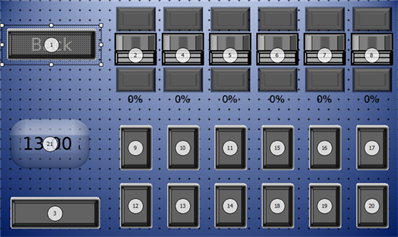
A lower number indicates the object is closer to the foreground and a higher number indicates a controls that is closer to the background.
- To change the stack order of controls, select the object you would like to move into the foreground or background.
- Click to select a stacking order tool from the toolbar
 ([Top], [Raise], [Lower] or [Bottom]) button or use keyboard shortcuts to move the selected control to the desired location in the stacking order.
([Top], [Raise], [Lower] or [Bottom]) button or use keyboard shortcuts to move the selected control to the desired location in the stacking order.- keyboard shortcut (Ctrl) + (Page Up), moves the selected control to the top of the stacking order (making the control number 1).
- keyboard shortcut (Page Up) moves the selected control one unit towards the front of the stack order.
- keyboard shortcut (Page Down) moves the selected control one unit towards the back of the stack order
- keyboard shortcut (Ctrl) + (Page Down) moves the selected control to the back of the stack order, the last control in the current stack.
 Related Topics
Related Topics
![]() in the configuration toolbar will display the stack order for each control on the Page workspace.
in the configuration toolbar will display the stack order for each control on the Page workspace.