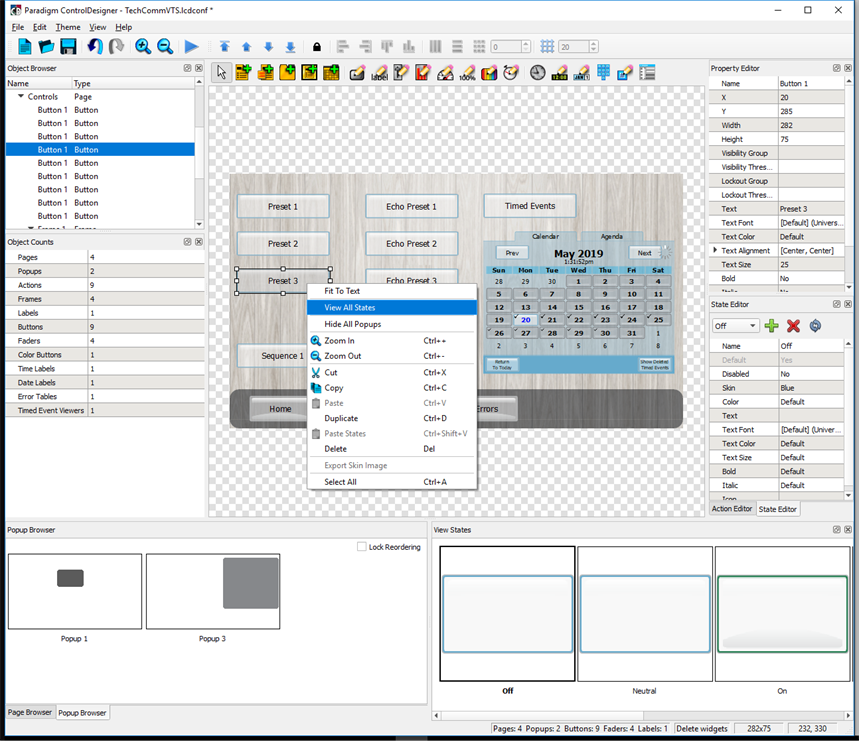
Determining configured states for an object has been simplified through the use of the View States widget.
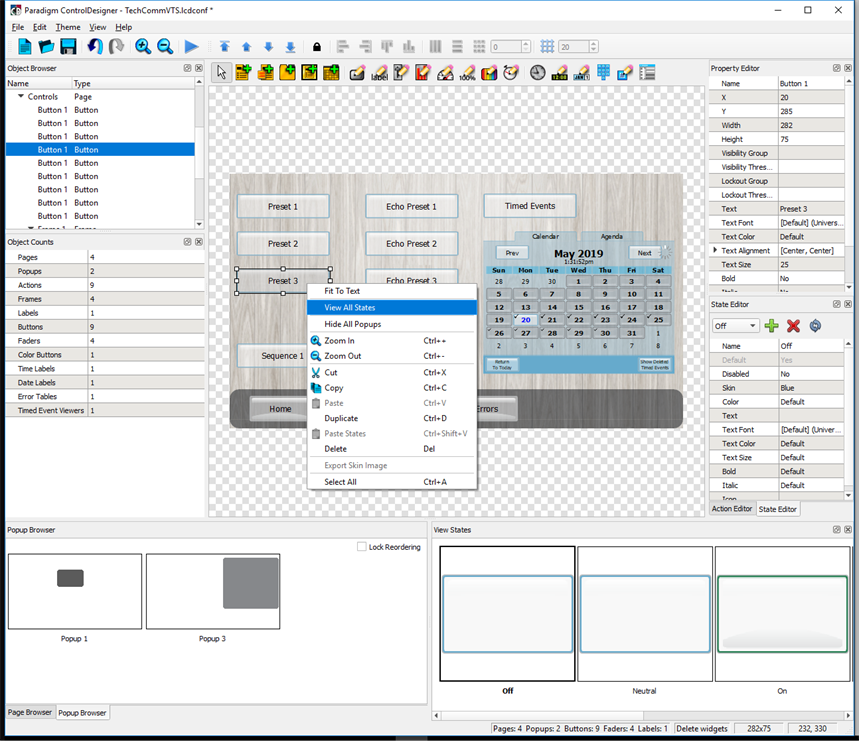
Right-click on an object in the workspace and select "View All States" from the context menu to display the View States widget in the bottom right corner (by default) of the application window with the current state as set from the State Editor.
Note: The information in the View States widget is provided as read only information, You cannot edit the object state from the View States widget.
To view a different state for the selected object, change the state from within the State Editor. The workspace simulates the objects state change and shows the selected state in the View States widget.