Browser
ControlDesigner offers three browser types for use to organize objects, pages, and popup controls for touchscreen configuration.
Object Browser
The Object Browser displays the structure of your touchscreen configuration as a hierarchy tree. Each page added to the configuration is shown in the Object Browser and includes in hierarchical view all of the objects (graphical elements) on the page configuration such as a buttons, faders, level indicators, etc.
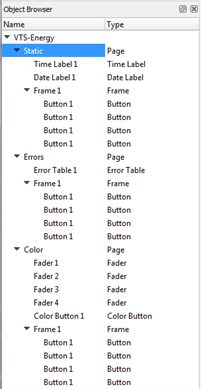
To select an element of the configuration, simply click on its entry in the Object Browser (see Selecting Controls) or click to select the element in the workspace. If the element is not currently visible in the Page Workspace, it will be made visible when selected.
Page Browser
The Page Browser is located by default in the bottom section of the ControlDesigner display. The Page Browser shows thumbnail images of all of the pages created in the configuration.

Bring any page in the configuration into focus by clicking on the thumbnail in the Page Browser.
- A home icon
 located on a page in the Page Browser indicates the default page. See Default Page.
located on a page in the Page Browser indicates the default page. See Default Page. - A clock icon
 located on a page in the Page Browser indicates the inactivity page. See Inactivity Page.
located on a page in the Page Browser indicates the inactivity page. See Inactivity Page.Note: Click and drag a page to reorder pages in the Page Browser or select the "Lock Reordering" check box to disable accidental page reordering.
Popup Browser
The Popup Browser is located by default in the bottom section of the ControlDesigner display. The Popup Browser displays thumbnail images of all of the popups created in the configuration.
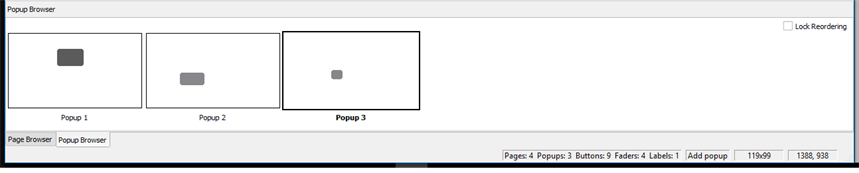
The thumbnail image displayed in the Popup Browser shows the relative location where the popup is actually placed on the page in the configuration. Select a popup by clicking on its thumbnail image in the Popup Browser.
Note: Click and drag a popup to reorder popups in the Popup Browser or select the "Lock Reordering" check box to disable accidental popup reordering.