Add or Edit Page Actions and Gestures
The Action Editor is available for adding or editing page actions and gestures in the configuration.
Add an Action to a Page
Page actions available for selection include "Show Popup", "Hide Popup", "Toggle Popup", and "Hide All Popups".
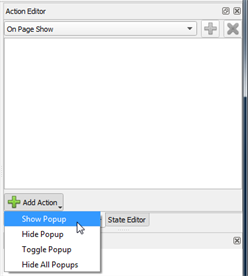
- Select a page from the Page Browser or the Object Browser.
- Select the [Add Action] button and scroll the available actions drop down list.
- Click to select the action from the list. See Button and Keypad Action Types for details of each action. The selected action displays in the editor.
- Depending on the action selected, additional options display in the editor. Some actions require specification of a transition property. Reference Transitions for details.
Note: Multiple steps can be created for a single action and will be executed in the order they appear in the list. Once created the actions can be reordered. See Reorder and Delete Actions for details.
Add a Gesture to a Page
Page gestures available for selection include "On Page Show", "Gesture Swipe Left", "Gesture Swipe Right", "Gesture Swipe Up", and "Gesture Swipe Down".
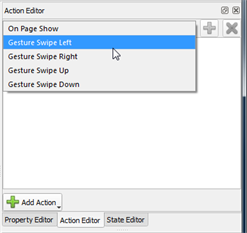
- Select a page from the Page Browser or the Object Browser.
- From the drop down list, select the page gesture action from the available list. The selected action displays in the editor with its default setting.
- Depending on the gesture selected, additional options display in the editor. Some actions require specification of a transition property. Reference Transitions for details.