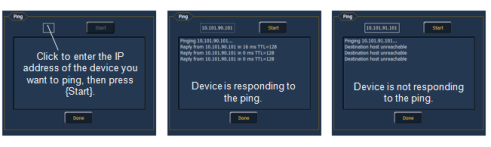Connecting to an Eos Family Network
There are some additional steps for connecting to an Eos family network.
- Follow the steps for installing the Eos family offline software.
- Change the IP address, subnet mask, and gateway of the PC in your operating system network settings to match the Eos family system IP address scheme. The Eos family offline software will read these settings from your operating system.
For a single client PC, it is recommended that you use:
- IP address of 10.101.1.101,
- Subnet mask of 255.255.0.0, and
- Gateway of 10.101.1.1.
- For multiple client PCs, it is recommended that each device has an IP in the range of 10.101.1.101 to 10.101.1.253
Note: On ETCnomad for Mac or PC, these settings are changed in the computer's operating system itself. On ETCnomad Puck, you may use the settings in ECU>Settings>Network to make the desired adjustments.

Tip: Network Services cannot be enabled unless Gateway Configuration Editor (GCE), Net3 Concert, or supporting hardware is installed. ETC software is available for download at etcconnect.com/networking.
Local Area Connection/ Port 1 and Port 2
These are the settings that determine the method to get an IP address and/ or the actual IP address information that Eos uses for network communication.
Status
This reports if the port is “Online” (configured, connected to a network and operational). It reports as “Offline” if any one of the above conditions is not true.
Automatically Obtain an IP Address
Note: ETC recommends the use of a static IP address for compatibility with other ETC devices. You cannot set a device to receive an IP address via DHCP and act as a DHCP server at the same time. It can either send dynamic addresses or receive them, but not both at the same time.
Clicking in the enable box will set your device to get its IP address dynamically from a DHCP server. While your device starts, it will ask for an IP address from a DHCP server. If one responds, it will use the assigned IP address.
If no DHCP server is available, your device will default to a self-generated link-local IP address in the range of 169.254.x.y. The IP address used by your device in this configuration may change dynamically as needed. A change should typically only occur when there are changes to the network configuration or to resolve an IP address conflict.
Enabling or disabling the DHCP setting will require you to reboot for the new setting to take affect.
IP Address
If DHCP is disabled, you set the IP address here. This is a static IP address and will remain set until changed by a user.
The following is a list of the default IP addresses:
| Console | Port 1 | Port 2 |
|---|---|---|
| Eos | 10.101.90.101 | NA |
| Eos RPU | 10.101.95.101 | NA |
| RVI | 10.101.85.101 | 192.168.85.101 |
| Eos Ti | 10.101.92.101 | 192.168.92.101 |
| Gio | 10.101.91.101 | 192.168.91.101 |
| Gio @ 5 | 10.101.98.101 | 192.168.98.101 |
| RPU3 | 10.101.93.101 | 192.168.93.101 |
| RVI3 | 10.101.86.101 | 192.168.86.101 |
| Ion | 10.101.100.101 | 192.168.100.101 |
| Ion Xe | 10.101.100.20 | 192.168.100.20 |
| Ion Xe 20 | 10.101.100.30 | 192.168.100.30 |
| Ion Xe RPU | 10.101.96.201 | 192.168.96.201 |
| Element | 10.101.97.101 | 192.168.97.101 |
| Element 2 | 10.101.99.101 | 192.168.99.101 |
If DHCP is enabled, this field will display the IP address that is being used by the desk (whether it is served via DHCP or a self-generated link-local IP address).
Subnet Mask
If DHCP is disabled, you set the subnet mask here. This is a static setting and will remain set until changed by a user. The default subnet mask is 255.255.0.0.
If DHCP is enabled, this field will display the subnet mask that is being used by the desk (whether it is served via DHCP or a self-generated link-local IP address).
Gateway
Note: On Windows 7 devices, the gateway will be empty by default.
If DHCP is disabled, you set the gateway IP address here. This is a static gateway IP address and will remain set until changed by a user. If needed, 10.101.1.1for port 1 or 192.168.1.1 for port 2 are defaults that could be used.
If DHCP is enabled, this field will display the gateway IP address that is being used by the desk (whether it is served via DHCP or a self-generated link-local IP address).
Physical Address
The physical address is the MAC address. This address is a unique identifier and cannot be modified.
Enable Remote Startup/ Shutdown
It is possible to remotely power on and off some devices, such as RVIs, RPUs, and client desks.
Note: Eos desks cannot be remotely powered on.
{Remote Startup} and {Remote Shutdown} must be enabled on each device before it can receive the power on and off commands. The default setting for both is Disabled.
The Remote Power commands are sent from the browser.
- The command for Power On is sent from: Browser>Network>Power On MultiConsole System.
- The command for Power Off is from: Browser>Network>Power Off MultiConsole System.
Note: Only devices that synchronize with the Primary will be available for Remote Power On and Off.
Ping
Ping is used to test the network connection between two devices.