Echo Inspire Stations
Unison Echo® Inspire® Stations provide preset, zone, and space combine controls for use with Unison Echo and Sensor®3 control systems. Stations are available in 1, 2, 4, 6, and 8 button assemblies, as well as a 4 button - 1 fader station. Station buttons are back-lit by both blue and amber LEDs and the 4 button station fader knob is back-lit with a blue LED.

See the Unison Echo Inspire Station Installation Guide and the Unison Echo Inspire Station Programming Guide for more information. Documentation is available for free download from the ETC website etcconnect.com.
Configuration
When you configure an Echo Inspire button station with the EchoAccess Mobile App, a representative image of the selected station will display including labels for the currently configured button and fader assignments.

Tap on a button or fader control to configure its actions. The selected control's Configuration page displays.
Note: Changes made in the EchoAccess Mobile App impact the behavior of the Inspire station when the station Function Selection Switch is set to Custom mode. A station set to either Preset or Zone mode will remain unaffected by configuration and control settings from the EchoAccess Mobile App.
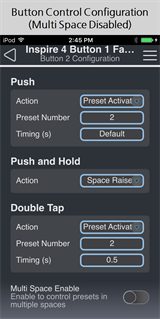
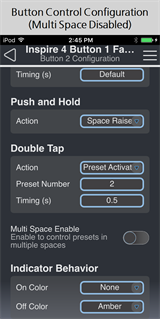
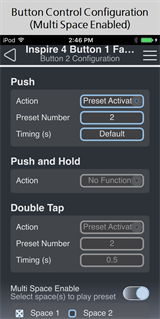
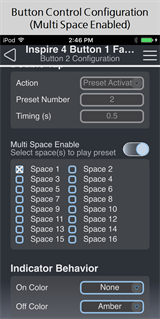
Configuration settings depend on the selected object type, either button or fader control. Use the available drop down menus and keypad to specify the desired configuration information.
Note: If Multi Space is enabled, the Push and Hold Action will be disabled and the Double Tap Action will be automatically configured.
-
Push - use the drop down menu to select the Push Action of a button or fader control.
-
Push and Hold - use the drop down menu to select the Push and Hold Action of a button.
-
Double Tap - use the drop down menu to select the Double Tap Action of a button or fader control.
-
Fader - use the drop down menu to select the Action of the fader control (4 button and fader station only) when the fader is pressed, double-tapped, or rotated to the left or right.

-
HSI Color Mode is a three-way push control that determines the Fader Rotate action, cycling through Intensity Raise/Lower, Saturation Raise/Lower, and Hue Raise/Lower.
- Color Temp Mode is a two-way push control that toggles between two Fader Rotate actions: Intensity Raise/Lower and Color Temperature Raise/Lower.
- Studio Mode is a three-way push control that determines the Fader Rotate action, cycling through Intensity Raise/Lower, Color Temperature Raise/Lower, and Tint Raise/Lower.
- Click here for more information about setting up fixture profiles and zones for color control, color temperature control, and tint control.
-
- Indicator Behavior - use the drop down menu to set the LED color of the button control when the action is "On" and when it is "Off".
Configuration Sharing
Five buttons are available at the bottom of the configuration screen.