DMX Scene Controller
The

Note: Configuration changes made to the DMX Scene Controller in the EchoAccess App impact the Custom configuration mode of the DMX Scene Controller only. A DMX Scene Controller set to Basic mode will remain unaffected by configuration settings made in the EchoAccess App. Basic and Custom modes are set at the DMX Scene Controller device using the Config Mode Switch.
For more information reference the
Configuration
To configure a DMX Scene Controller, select Configuration from the EchoAccess App menu. All discovered devices will display for selection. Navigate to and select the DMX Scene Controller from the devices list for configuration. The General Configuration page displays for configuration. The dots at the bottom of the screen indicate additional pages of configuration for the DMX Scene Controller. Swipe left or right to access the General Configuration, Patch Configuration, Preset Configuration, or Sequence Configuration. Use the drop-down menus and keypad to set the configurable features.
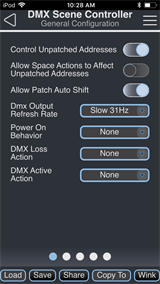
Use the available drop-down menus and keypad to specify the desired configuration information. Additional configuration options will display depending on the selected action. For example, if the Power On Behavior is set to Preset, Preset Number will display for additional specification.
- Control Unpatched Addresses - when enabled all DMX addresses in the universe will be snapshot-recorded into presets; when disabled only DMX addresses that are patched to the selected DMX Scene Controller zones will be snapshot-recorded into presets. When enabled, demand response can be enabled for unpatched addresses. See Demand Response Configuration.
- Allow Space Actions to Affect Unpatched Addresses - when enabled all DMX addresses in the universe will be subject to space actions such as Space Raise and Lower; when disabled only DMX addresses that are patched to the selected DMX Scene Controller zones will be affected.
- Allow Patch Auto Shift - when enabled DMX addresses will auto-adjust when consecutively patched fixture profiles are modified.
- DMX Output Refresh Rate
- Use the drop-down menu to set the desired rate. The default rate is 35 Hz.
- Power On Behavior - choose a behavior that will automatically occur when the DMX Scene Controller is powered on.
- Available actions include Preset, Sequence, Last Look, and None. None is the default. If you choose Preset, a Preset Number field will appear. Use the keypad to enter a preset into the Preset Number field.
- DMX Loss Action - choose an action that will occur if DMX input signal is lost.
- Available actions include Preset, Sequence, None. None fades current output to Echo control in 2 seconds. None is the default.
- DMX Active Action - choose an action that will occur when DMX input is active. This action will not happen when the DMX Scene Controller is powered on.
- Available actions include Preset, Off, Sequence, None. None is the default.
| Profile | Description | Zone Type | Compatible ETC Fixtures |
|---|---|---|---|
| Intensity | Intensity | ||
| RGB | Red, Green, Blue | Color | D22, D40, D60, S4LED |
| RGB_S | Red, Green, Blue, Strobe | Color | D22, D40 |
| RGB_SF | Red, Green, Blue, Strobe, Fan | Color | D60, S4LED |
| IRGBS | Intensity, Red, Green, Blue, Strobe | Color | ColorSource Par, Spot, Wash |
| RGBA | Red, Green, Blue, Amber | Color | |
| RGBW | Red, Green, Blue, White | Color | |
| ICtT_S | Intensity, Color Temp, Tint, Strobe | Studio | D22, D40 (Studio Mode) |
| ICtT_SF | Intensity, Color Temp, Tint, Strobe, Fan | Studio | D60, S4LED (Studio Mode) |
| CwWw | Cool white, Warm white | Color Temp | |
| WwCw | Warm white, Cool white | Color Temp | |
| CwMwWw | Cool white, Medium white, Warm white | Color Temp | |
| WwMwCw | Warm white, Medium white, Cool white | Color Temp | |
| ICwWw | Intensity, Cool white, Warm white | Color Temp | |
| ICwMwWw | Intensity, Cool white, Medium white, Warm white | Color Temp |
See Color Control for more information about setting up fixture profiles and zones for color control, color temperature control, and tint control.
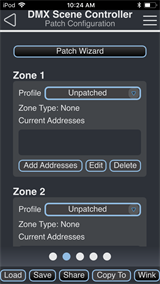
- For each zone, use the drop-down menu to assign a color profile.
- Tap the [Add Addresses] button to assign additional DMX addresses to each zone.
- To delete a DMX address (or range of addresses) from the Current Addresses box, select the address and tap the [Delete] button. There is no undo.
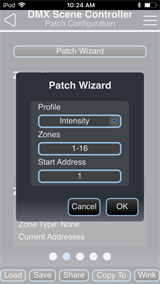
Tap the [Patch Wizard] button on the Patch Configuration page to patch multiple zones using the same Profile settings.
- Profile - select the fixture profile for all included zones from the drop-down menu.
- Zones - set which zones should be configured together with a similar set of profiles.
- Start Address - set the DMX Start Address of the first zone to be configured; subsequent zones will be assigned consecutive DMX addresses.
The Preset Configuration page allows for the configuration of each local preset's fadetime. This is the time that the preset will take when activated or deactivated.
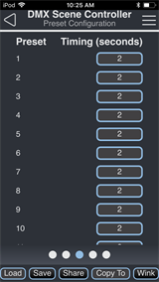
The Sequence Configuration page allows for the configuration of one sequence that plays presets in a predetermined order.
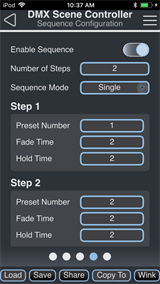
- Enable Sequence - when Enable Sequence is turned on, the other settings for Number of Steps, Sequence Mode, and Steps become available.
- Number of Steps - choose a number of steps in the sequence up to 32.
- Sequence Mode - choose Single or Looping. Single mode will hold the last look until a new activity occurs.
- Step configuration
- Preset Number - choose a preset to activate.
- Fade Time - enter the time in seconds that it takes to transition to the preset (0-600).
- Hold Time - enter the time in seconds that the preset is held before the next step (0-600).
Use the Enabled switches to enable or disable demand response for individual zones or all unpatched addresses and set an output level limit value between 0-99% that applies while demand response is enabled.
- The Enabled switch for Unpatched Addresses will only appear if Control Unpatched Addresses is enabled in General Configuration.
- When demand response is enabled, a Value entry field appears. Use the keypad to enter a demand response limit value between 0-99. The output level of the zone (or all unpatched addresses) will not be allowed to exceed the Value percentage while demand response is enabled.
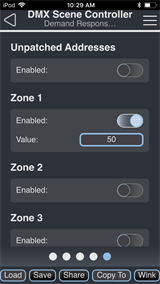
Configuration Sharing
Five buttons are available at the bottom of the configuration screen
Note: Share is only available in the EchoAccess Mobile App.