
Quick Access buttons are available at the top of each display, opening tools that appear in a pop-up window that overlays your current display.

Select an icon to open a tool, and select again to close the pop-up window.
Allows quick access to a magic sheet (see About Magic Sheets) assigned in Setup > User > Displays > Popup Magic Sheet. If a magic sheet has not been assigned, you will be able to choose one from a list of available magic sheets when you first select the icon.
In Setup > {Popup Nav Lock} > {Popup Nav Lock}, you can enable or disable the zoom and scroll navigation for pop-up magic sheets. Enabled by default.
Allows quick access to the Moving Light Controls.
Allows quick access to your favorite snapshots (see About Snapshots). Snapshots can be assigned as favorites when you record them. Select a snapshot to recall it.
Allows quick access to a keyboard which mimics the hard keys found on the physical face panel of a console. The alphanumeric keyboard shortcut for that hard key displays in the lower right hard corner.

The virtual keyboard is also available in a standalone tab via [Tab] [7].
The time the console is using. Defaults to 12 hour format. To use 24 hour format, make sure {24 Hour Clock} is checked.
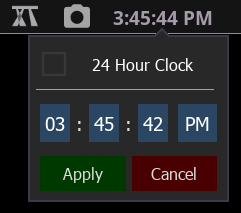
Time can also be changed from the shell via Time Service (SNTP).
On ETCnomad, these settings are determined by Windows or macOS, and cannot be edited here.