

This menu allows you to adjust the brightness and contrast settings for your console's face panel, as well as any internal monitors, supported external monitors, fader wings, and task lights. All sliders have a range from 0% (dimmest) to 100% (brightest).
At any time, holding [Displays] will display a pop-up of this menu on your console screen.
The Main brightness slider can be used to set an overall limit to the brightness of any other linked brightness settings, and defaults to 100%. This slider can also be controlled by holding [Displays] and scrolling the level wheel.
Brightness sliders not pertinent to your console's hardware setup are disabled and grayed out by default. {Show All} enables control of all sliders, regardless of your console, allowing you to record presets for specific hardware.
Up to three brightness presets can be recorded, containing any combination of brightness levels from this menu. To record a preset, hold down the preset button you wish to overwrite until it displays Hold to Record. Continue holding until the preset button displays Recorded.
Presets are stored in the show file with the device configuration.
This button instantly sets all brightness settings to 0%, and darkens all console screens and buttons (excepting the power button). [Displays] pulses to indicate this mode is enabled. Click or tap onscreen, or press [Displays] to exit extinguish mode.
This option allows you to link any combination of sliders to the Main slider. Linked sliders display a link icon underneath. Unlinked sliders is display a slashed link icon.
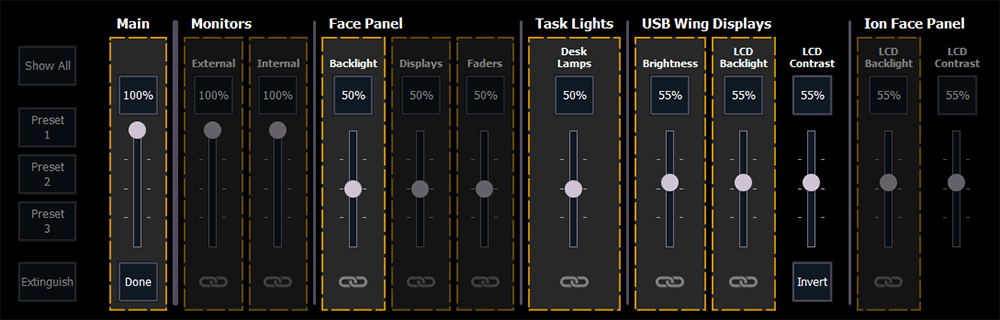
When {Link to Main} is selected, any linked brightness sliders are outlined in yellow. Unlinked sliders are not outlined, and display a broken link icon underneath. Click the icon to toggle between linked and unlinked. LCD Contrast sliders cannot be linked.
Enables or disables control of external monitors that support Display Data Channel / Command Interface (DDC/CI) via Display Port.
The Internal slider controls the brightness of any internal console monitors.
If Control External Monitors is enabled, the External slider will control the brightness of any connected external monitors that support Display Data Channel / Command Interface (DDC/CI) via Display Port.
Both sliders default to 100%.
These sliders control the brightness of your console's face panel backlit keys, and any built-in displays or faders. All default to 50%.
This slider controls the level of any task lights connected to your console, such as Littlites, and defaults to 50%.
These sliders control the brightness, backlight level, and contrast of the displays of any connected USB fader wings. Selecting {Invert} will invert the LCD. All sliders default to 55%.
Note: Additional sliders may appear to control brightness settings for any additional detected displays.
These sliders control the backlight level and contrast of any internal Ion Xe and Ion Classic LCDs.
These sliders control the display brightness and highlight level of any Apex rackmount devices.