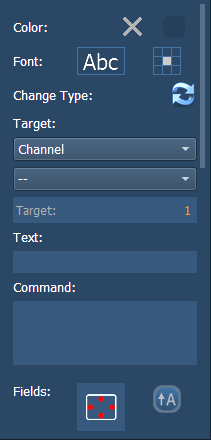
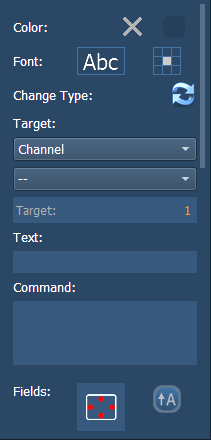
You can customize MS objects and fixture symbols in numerous ways found in the MS Object Properties area. With an object selected, you can modify its options.
The object’s outline width, outline and fill colors can be adjusted here. The object can be linked to the target’s color and / or intensity.
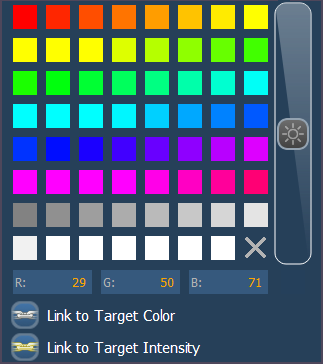
Note: If any object's outline color is set to Link to Channel Intensity, the brightness of the outline color will be tied to the DMX level of the address. The higher that the DMX value is the brighter the outline color will be.
The font used for a text object can be changed and adjusted as needed here. You can select font type, size, color, bold, italic, underline, and justification.
Allows you to quickly change the type of one or more selected objects.
Selects the target of the object. Most objects default to a target type, but that can be changed. The targets available are:
Note: Only applicable targets for the specified object type will display in the Target selection dropdown menu.
Changes the text for a text object.
Assigns a command to be executed. The target type needs to allow command options.
Up to six different fields of custom information can be displayed per objects.
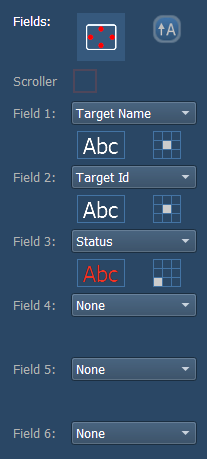
The orientation of fields around the object can be adjusted by pressing the field orientation icon. You can also choose to keep text upright by pressing the icon to the right of the orientation icon.
There are three options for orientation:
The justification of each field around the object can be adjusted. If multiple fields have the same justification, they will be stacked in field order. The text and color used for each field can also be adjusted. A scroller indicator bar can be added. Fields can display the following data:
This checkbox toggles whether or not the object is interactive. Interactive objects can be selected in the same way as a direct select or virtual fader. Objects set to not-interactive cannot be selected, and will only display information.This checkbox is unavailable for any inherently non-interactive objects (such as a command line).
Shows the position of the object on the magic sheet. Position can be manually entered here.
Shows the size of the object. Size can be manually entered here.
Shows the rotation of the object. Rotation can be manually entered here.
Refers to the number of objects selected for editing. Multiple objects can be edited at the same time.