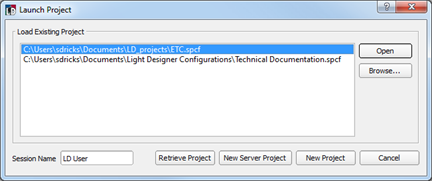
Click the Paradigm LightDesigner icon located in the Windows® task bar or navigate to Paradigm LightDesigner from the Start menu.
As LightDesigner launches you are provided the option to open an existing project provided in the recently used list, browse to a project, retrieve a project from the connected and online Paradigm processor(s), create a new Server Project, or create a new project.
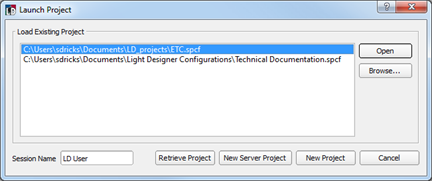
Open an existing project:
A valid project opens to the Design view. Click here for an overview of the LightDesigner application.
You are provided with the option to create a new Server Project, or create a new project from the "Launch Project" dialog.
A Server Project at its most basic description is a project container; a collection of one or more sub-projects which are managed from a single configuration file (*.spcf). Control events such as presets, channel groups, timed events, macros and overrides are allowed to span across multiple sub-projects within the server project. A server project requires a Paradigm Central Control Server (P-CCS) which facilitates these control events across the sub-projects.
To create a new server project, click the [New Server Project] button in the "Launch Project" dialog. The "New Server Project Properties" dialog displays for data entry. A saved server project uses the *.spcf (server project configuration file) file type.
An individual Paradigm project consists of a single system that supports up to 12 Paradigm Architectural Control Processors (P-ACP). Create a new project by clicking the [New Project] button in the "Launch Project" dialog. By default, the New Project Wizard "Project Properties" dialog displays for data entry. A saved project uses the *.pcf (project configuration file) file type.