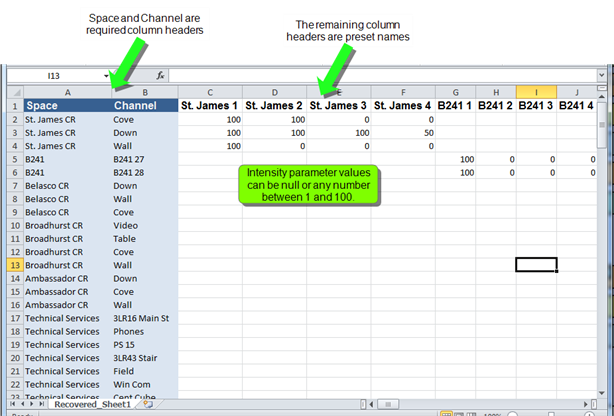
LightDesigner offers the ability to import presets into a configuration using the "Import Presets" feature found in the "Project" menu. Using a spreadsheet, OpenDocument Spreadsheet (*.ods) format, you can create new presets, edit existing, as well as edit and manage the intensity parameter data for each channel or zone in a configuration.
The Presets spreadsheet in *.ods format, must be organized with specific column headers ("SPACE", "CHANNEL" and any preset names should be represented) on the same row. The order of columns is not important so long as they are all on the same row. Reference the sample spreadsheet below which was previously exported from LightDesigner.
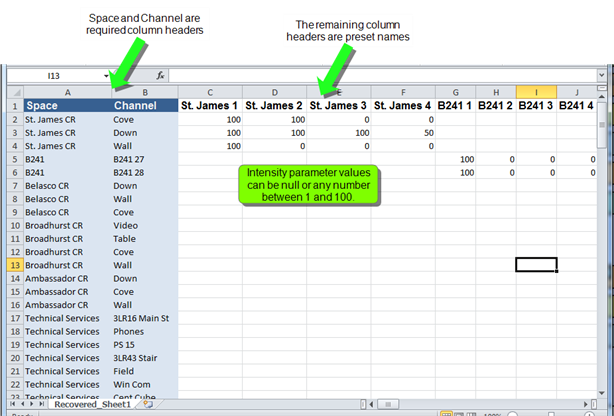
The import process could result in a conflict with pre-existing configuration data causing a "Import Presets Conflicts" dialog to display for specification of replace, merge, or ignore. There are multiple reasons a conflict can occur, with a main reason being a duplicate object of the same name; importing a file twice will not create the objects in duplicate. Instead you are provided with a conflict dialog for disposition of which version of the same object you would like to maintain.
You can select an action per conflict or a set an action that will affect all conflicts in a space or sub-space at once.
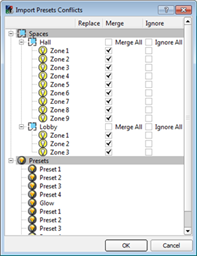
After the import is completed successfully, there may still be errors incurred by the import. Check the Error Browser for a list of any incomplete assignments that may affect the configuration.