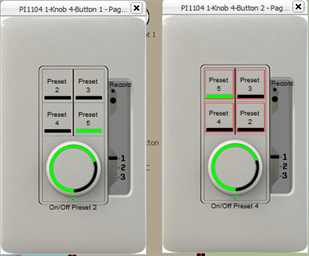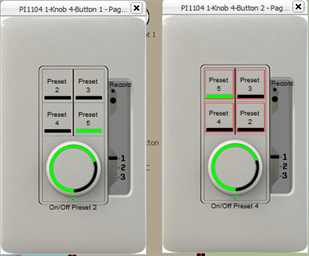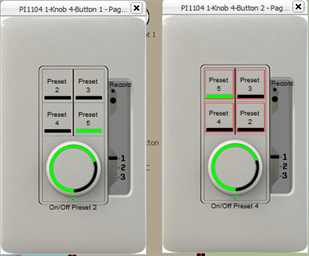Open topic with navigation
Smart Paste Control Function
The Smart Paste Control Function is an advanced user feature that allows a user to copy control / indicator assignments from an existing object and paste it to other objects. The order of selection for the copy also determines the order of assignment during pasting.
For example, you have two 4 Button with Fader Inspire stations which you want assigned the same preset controls.
To Smart Paste Control Function from Station 1 to Station 2, do the following:
- Open each station by double-clicking the station icon in the Plan workspace or the Browser. A graphical representation of the selected stations display in floating windows.
- On station one, press (Alt) and click to select Button 1, then press and hold (Alt) and (Ctrl) and select Button 2. The selected controls will outline in red.
- Right-click on a selected button and select "Copy" from the context menu.
- Right-click on button 1 of station two or on the control in the Browser and select "Smart Paste Control Function". The functions from the copied objects on station one will Smart Paste onto the same number of objects on station two.
The selection order of the controls is very important for this feature. Functions are copied to the clipboard in the order of selection. Indicator functions are also incremented in the same way, so if a Preset Activate (LTP) action with an indicator function of Preset Status (LTP) is Smart Assigned or Smart Pasted, the preset will increment for both the action and indicator function.
The Smart Paste Control Function considers both the selection order of the copy as well as the selection order of the paste action. For example, select Buttons 1, 2, 3, and 4 from station one and select "Copy", then select Buttons 4, 2, 3, 1 from station two and select the "Smart Paste Control Function". The resulting controls will be pasted in the order of the secondary selection.