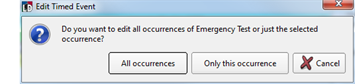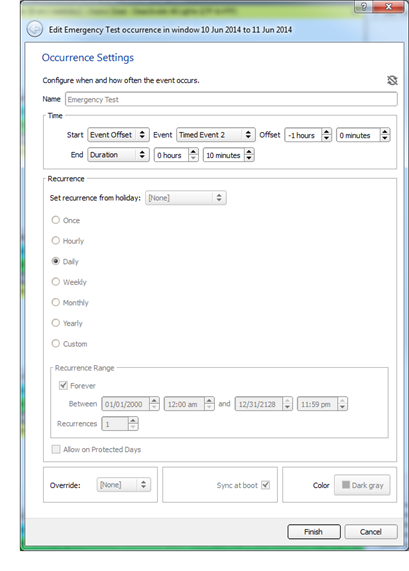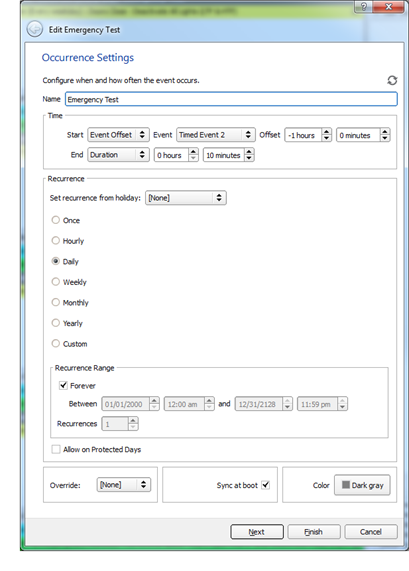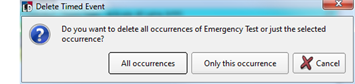Open topic with navigation
Timed Event Recurrence Exceptions
Create an exception for a recurring timed event, allowing one or more instances of the recurring event to be altered or deleted. Creating an exception maintains the integrity of the remaining scheduled timed events to occur as expected. Edits to recurring timed events can be set to affect "Only this occurrence" or "All occurrences". Edits made to "Only this occurrence" create exceptions, while edits to "All occurrences" will affect the entire timed event.
TIP: For example: Consider a recurring timed event that occurs every Monday from 9:00 to 11:00 a.m. Create an exception to Monday, July 4th, where that occurrence is deleted. Alternatively, create an exception to the second Monday of each month, where that occurrence takes place from 10:00 - 11:45 a.m. instead. All other timed events in the schedule remain as they were originally defined. Only the set exceptions will be altered.
Create a Recurrence Exception

- Create a timed event recurrence exception for a specified date by first specifying the date from the calendar. The events that are listed for that date are displayed in the schedule, "Weekly" view displayed by default. Use the tabs beneath the schedule to select "Daily" view as an alternative.
- Double click on the event for the selected date to set an exception. Alternatively, right-click on the event and select "Edit Event" from the context menu. An "Edit Timed Event" dialog displays for selection.
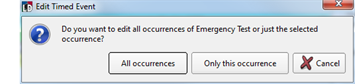
- Click to choose "All occurrences" or "Only this occurrence".
- Selecting "Only this occurrence" displays the Occurrence Settings dialog for edit of the Timed fields for both Start and End. This allows you to alter when this event should occur without affecting other shared timed event properties, such as configured actions.
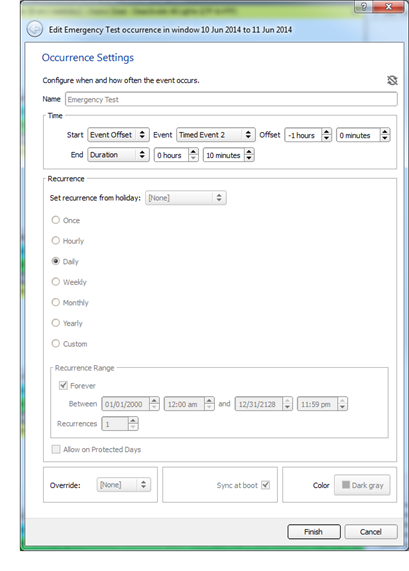
- Selecting "All occurrences" will save the edit to all occurrences of that timed event.
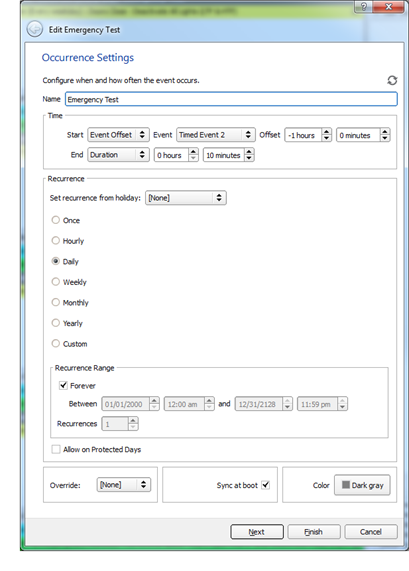
Each recurring timed event displays with an icon next to the event in the schedule view. Recurring timed events that have exceptions display with a variation of this recurring event icon with a slash through the center, for easy identification of the events that have differences from the original parent timed event.
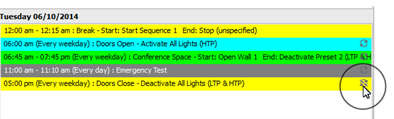
Delete a Timed Event
- To delete an occurrence of or all recurrences of a timed event, right click on the event in the timed events schedule and select "Delete" from the context menu. The "Delete Timed Event" dialog displays.
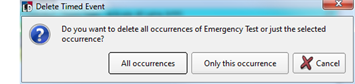
- Click to choose "All occurrences" or "Only this occurrence".
- Selecting "Only this occurrence" deletes only the selected occurrence of the timed event. All other occurrences remain unchanged and will remain as scheduled from the original timed event recurrence schedule.
- Selecting "All occurrences" deletes all occurrences of the selected timed event.
 Related Topics
Related Topics