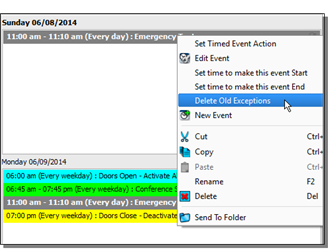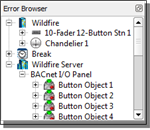
The Error Browser is a tool provided in each application view that lists all errors found in the LightDesigner configuration, or if using Live Edit, the Paradigm system. To view the Error Browser, select "Show Error Browser" from the Tools menu.
Note: The errors listed here in the Error Browser are different than the errors that are listed in the Network view at the project or processor level.
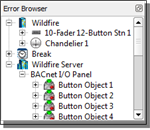
Clicking on any of the nodes in the Error Browser tracks the selection in the Browser, providing easier selection of the object to rectify the problem, as well as populates the selected object properties into the Property Editor. Depending on the application view, the selection is also tracked in the Plan workspace.
The Paradigm system allows for a total of 65535 timed event recurrence exceptions to exist. Each exception is allowed to take place on a specific date, which means that when the date and time expires, the exception is no longer required for the system to function. When the number of expired exceptions for a timed event, or exceptions that are set older than the current date and time, exceeds 365, an error will display in the Error Browser requesting that you delete the expired exceptions.
Right-click on the timed event in the schedule and select "Delete Old Exceptions" from the context menu. The expired exceptions will be deleted from the schedule. The Error Browser will update and that error for the selected timed event will be removed.