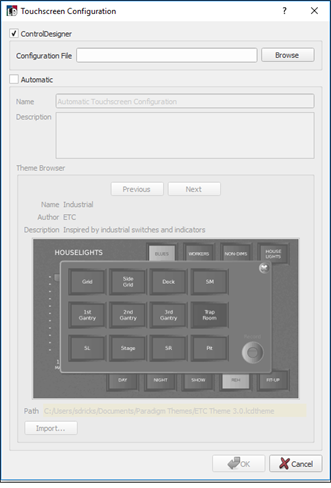
When a touchscreen station is added into a space, the Touchscreen Configuration dialog opens for configuration selection.
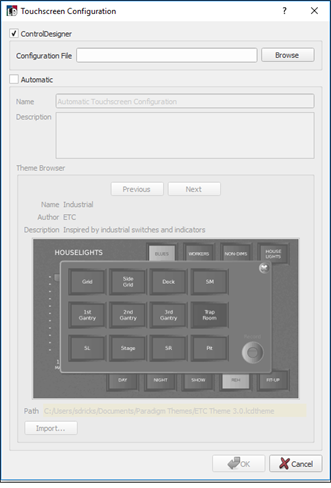
Choosing "Automatic" configuration of touchscreen pages automatically configures buttons for presets and faders for each channel in the stations associated space. With an automatic touchscreen configuration, standard themes are available for selection. Choose a standard theme or import a custom touchscreen theme as desired.
Tip: Automatic touchscreen configurations create a fader for each channel in the associated space. If there are numerous channels, the touchscreen configuration will contain multiple pages of faders which can become overwhelming to manage operate. The alternative method of touchscreen configuration is to use ControlDesigner to create a configuration or edit the auto-generated configuration.
LightDesigner and ControlDesigner provide a standard set of touchscreen themes for selection. A theme defines the graphic look and feel of a touchscreen.
Locate the "Theme Browser" for the standard selection available. Click [Next] or [Previous] buttons to browse the "Theme Browser" and select a standard theme. Click [OK] when done.
For complete customization, ControlDesigner software offers a large selection of tools to create customized themes for your touchscreen configuration.
As an alternative to selecting a standard theme, you may import a custom theme that has been previously created with a Paradigm ControlDesigner "Theme Designer" feature. Click [Import]. The select file dialog displays. Browse to the desired theme file and click [OK].
Note: The Import function copies the selected theme to the "My Documents/Paradigm Themes" directory on your computer. Custom, or any non-standard themes, must exist in this location for both LightDesigner and ControlDesigner to access and share them.