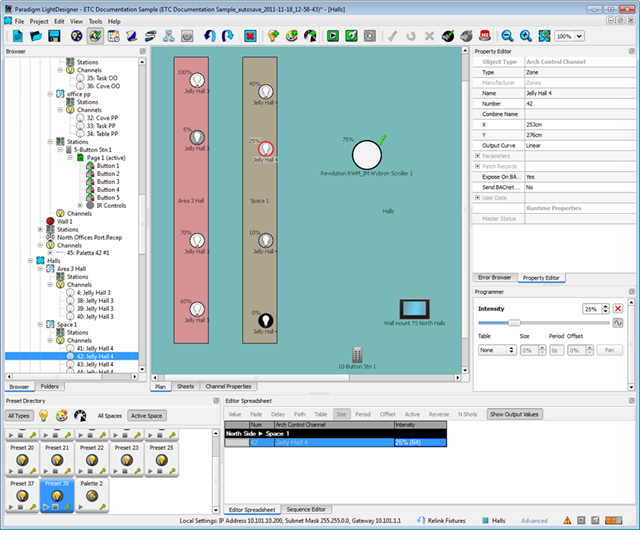- Click on an individual channel in the Plan workspace or click and drag a bounding box to select multiple channels.
- Press (Ctrl) on your alphanumeric keyboard and click individual channels in either the Plan workspace, the Browser or Folders to select multiple non-sequential channels.
- If "Additive selection in Program view" is selected in the preferences dialog, you will not be required to press (Ctrl) to select multiple channels individually while in the Program/Simulate view Plan workspace. When a channel is selected, it is highlighted with a red circle (the selection color is a preference) around the channel.
Note: The parameters of the selected channel (or the shared parameters of the multiple channel selection) display in the Property Editor. The programmable attributes of the channels, such as Intensity, focus, beam, and color display in the Programmer. The Programmer displays all attributes that are shared by the multi-channel selection. Changing any attributes or parameters for the selected fixtures will update all of the selected objects to the new value.
To alter intensity for the selected channel(s), click and drag the Intensity slider in the Programmer or type the numeric intensity value in the provided field next to the slider.
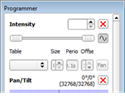
The selected channel(s) will graphically indicate the change in intensity value in the Plan workspace of the Program/Simulate view, the Editor Spreadsheet, etc. Depending on the set user preferences, you may be required to zoom (press (Ctrl) + mouse scroll) to see the represented numeric value listed next to the channel.