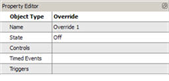
Overrides are available for use only in the "Advanced" LightDesigner access level.
Overrides are objects that possess state and may be set or cleared by events in the system, while other events (such as buttons, timed events or triggers) can be configured to have a dependency on the override state.
For example, a button can be used to prevent a timed event from effecting lighting by configuring the button as an "Override Toggle", then assigning the same override to a "Timed Event". This allows the Timed Event to only occur when the override object is set to "Off".
When an override is associated to a control (buttons, triggers, timed events, etc.) the specified control will not activate if the override is active.
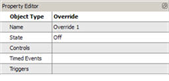
Tip: A great way to use Overrides is to configure them to be automatically triggered based on a station's activity. To do this, create a new trigger and select "When Station Activity Changes..." as the "Function", then select the target station from the available list.
Specify the amount of time before the inactive event fires, then configure the "Inactive" and "Active" events as "Override Disable" and "Override Enable" respectively.
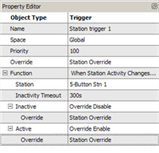
This trigger forces the specified override enabled for the specified amount of time after the station was last touched or used, allowing any activity to override an automatic control, such as timed events or occupancy, and / or daylight harvesting sensors.