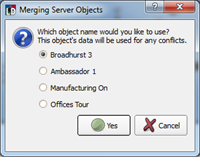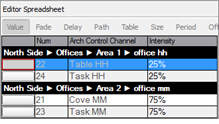Open topic with navigation
Merge Server Objects
The "Merge Server Objects" feature can merge multiple objects of matching type including palettes, presets or channel groups to create a single object of that type.
- Select multiple channel groups, palettes or presets from within the Browser or Preset Directory, as applicable.
Note: Select multiple objects of matching type by pressing and holding the (Ctrl) button then left click on additional objects, adding them into the selection.
-
Right-click on any of the selected objects and select "Merge Server Objects" from the context menu. The "Merging Server Objects" dialog displays for selection.
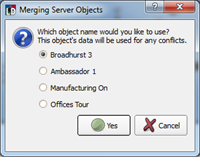
- Select from the radio buttons which object name will be maintained after the merge. This object's data will be used for any conflicts that may also occur in the merge process. This objects data will also be the maintained data for all channels that are shared between the merging objects.
- Click [Yes] to process the merge.
Note: If a preset or palette is currently in use, applied to channels who are simulating output or in Live Control, the merge process will cancel. You must deactivate, stop or cancel the output, then try the merge process again.
- Any channels that are common between the selected objects will be overwritten with the data of the selected object. Any channels uncommon between the selected object will be added into the new merged object as well.
Example of Merge Server Objects for Preset
Preset 38 includes channels 22 and 24 at 25% intensity. Preset 37 includes channels 21, 22, 23 and 24 at 75% intensity. Merging these two presets using the Merge Server Objects feature, using preset 38 as the named object, would result in a new "Preset 38" including channels 21 at 75% intensity, 22 at 25% intensity, 23 at 75% intensity and 24 at 25% intensity.
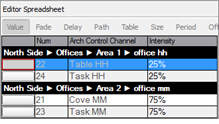
 Related Topics
Related Topics