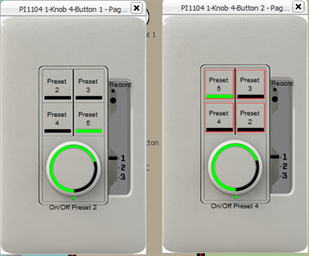Note: The selection order of the controls is very important for this feature. Functions are copied to the clipboard in the order of selection. Indicator functions are also incremented in the same way, so if a Preset Activate (LTP) action with an indicator function of Preset Status (LTP) is Smart Assigned or Smart Pasted, the preset will increment for both the action and indicator function.
Note: The Smart Paste Control Function considers both the selection order of the copy as well as the selection order of the paste action. For example, select Buttons 1, 2, 3, and 4 from station one and select "Copy", then select Buttons 4, 2, 3, 1 from station two and select the "Smart Paste Control Function". The resulting controls will be pasted in the order of the secondary selection.