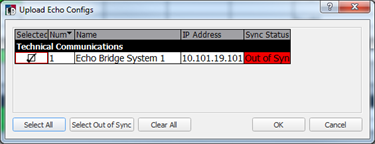Open topic with navigation
Upload Echo Configuration
When the LightDesigner project configuration data for an Echo Expansion Bridge differs from the configuration on the connected device, the synchronization status will display as "Out of Sync" in the device list.
From the Network view, you may upload the current LightDesigner project configuration data, overwriting the Echo Bridge configuration data.
Note: When Unison Paradigm LightDesigner and the associated Paradigm processor are out of sync, the option to "Upload Echo Config" or "Retrieve Echo Config" will be unavailable.
- Click the [Upload Echo Config] button located in the Network view. The "Upload Echo Configs" dialog displays for Expansion Bridge selection.
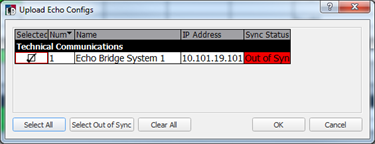
- All online Echo Expansion Bridges in the project will display selected for the upload.
- To exclude an Echo Expansion Bridge from the upload process, click to deselect the bridge checkbox.
- Click [Select All] to select all Echo Expansion Bridge's in the project.
- To select only the Expansion Bridge's that are currently out of sync, select [Select Out of Sync].
- Select [Clear All] to deselect all selected processors in the list.
- Click [OK] to proceed with the configuration upload. A progress bar will display for each bridge configuration in the upload. When the upload process is complete, the Echo Expansion Bridge(s) that received the project upload will display as "In Sync" in the device list. Return to the Program / Simulate view to review the Expansion Bridge configuration data.
 Related Topics
Related Topics