Note: Alternatively, from any view within Unison Paradigm LightDesigner, pressing (Ctrl) (A) switches to the Network view and displays the "Upload Project" dialog.
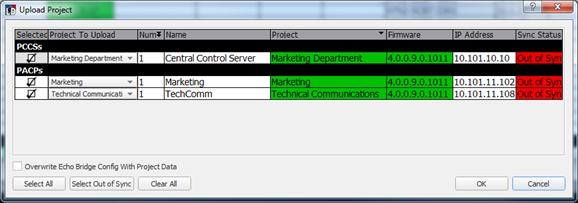
- To exclude a processor from the upload process, click to deselect the processor checkbox.
- Click [Select All] to select all processors in the project.
- To select only the processors that are currently out of sync, select [Select Out of Sync].
- Select [Clear All] to deselect all selected processors in the list.
Note: Selecting this check box overwrites the Echo Expansion Bridge configuration data only for bridges that are associated with the selected Paradigm processor(s).
Note: A dialog will display for any errors that require your attention, as well if the LightDesigner configuration has not been saved. Follow the dialog to proceed with or cancel the upload process.