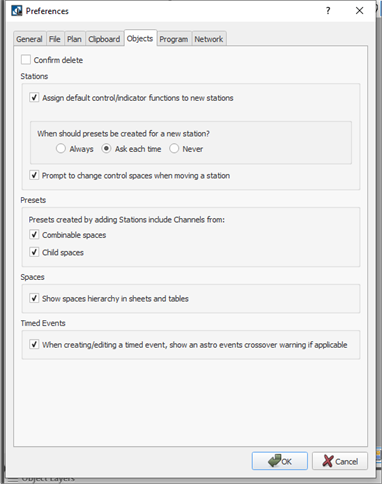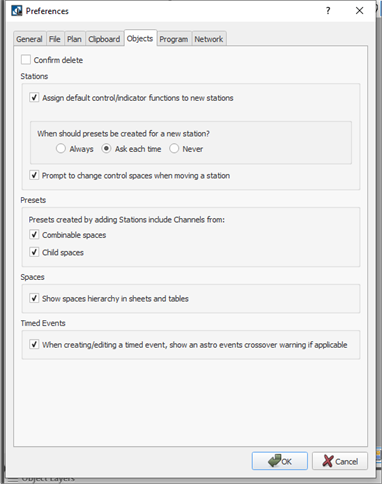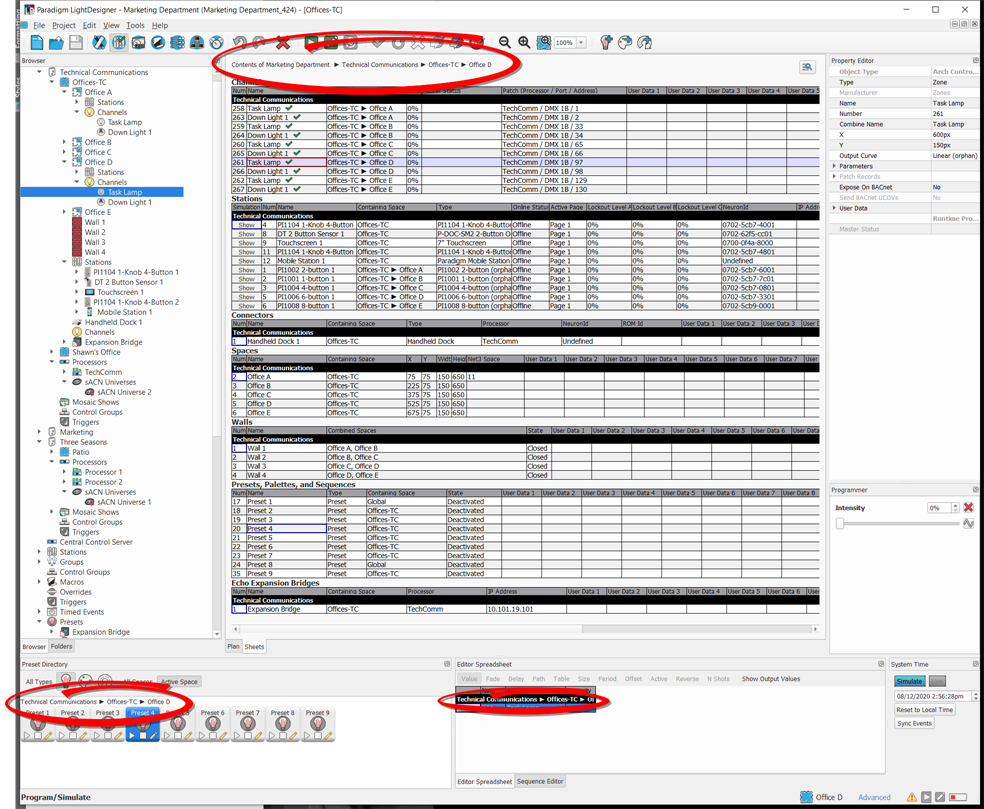Open topic with navigation
Objects Preferences
The Objects tab provides settings that affect objects within LightDesigner.
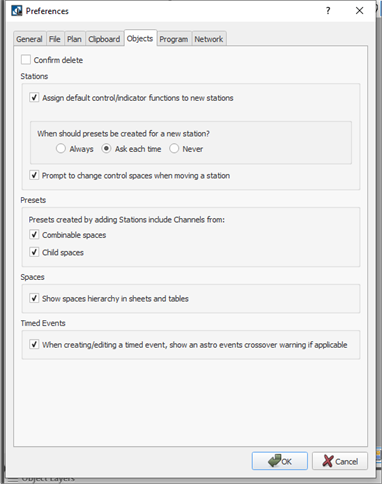
Confirm delete
Click to enable if you want LightDesigner to prompt a confirmation dialog before a delete occurrence. By default, this checkbox is disabled.
Stations
This section is specific to the functions of a station as it is either created or moved from space to space.
- Click to enable "Assign default control/indicator functions to new stations" checkbox when you want LightDesigner to automatically assign the default control and indicator functions to the button and faders on a station when it is added into a configuration.
- Determine when presets should be created for a new station from the available options:
- Selecting "Always" requires that LightDesigner automatically create a preset for each button on a control station when it is added to a configuration.
- Selecting "Ask each time" prompts a dialog for user specification of the action each time a station is dropped into a space. This is the default setting.
- Selecting "Never" will add a station into the space with no default preset button or fader assignments.
- Click to enable "Prompt to change control spaces when moving a station" checkbox to have LightDesigner provide a dialog that allows you to choose on a per station basis whether the station moving between spaces will be logically grouped to the new space or maintain the control scope of the previous space.
Presets
Specify which channels are affected by new presets that are created when adding a station into a space.
- Click to enable "Combinable spaces" checkbox when you want LightDesigner to include channels in the new presets that are in combinable spaces (spaces divided by partitioned walls).
- Click to enable "Child spaces" checkbox when you want LightDesigner to include channels that are in child spaces (sub-spaces) into the new presets.
Spaces
Enable this checkbox to predetermine how spaces and sub-spaces are displayed in hierarchy in the sheets view and tables throughout LightDesigner.
Example: An example of this feature enabled displays a breadcrumb trail of spaces listed at the top of the Sheets tab, above the preset (when selected) in the Preset Directory, as well as in the Editor Spreadsheet for a selected channel. This breadcrumb information provides you the ability to source out the exact location within the configuration of the selection.
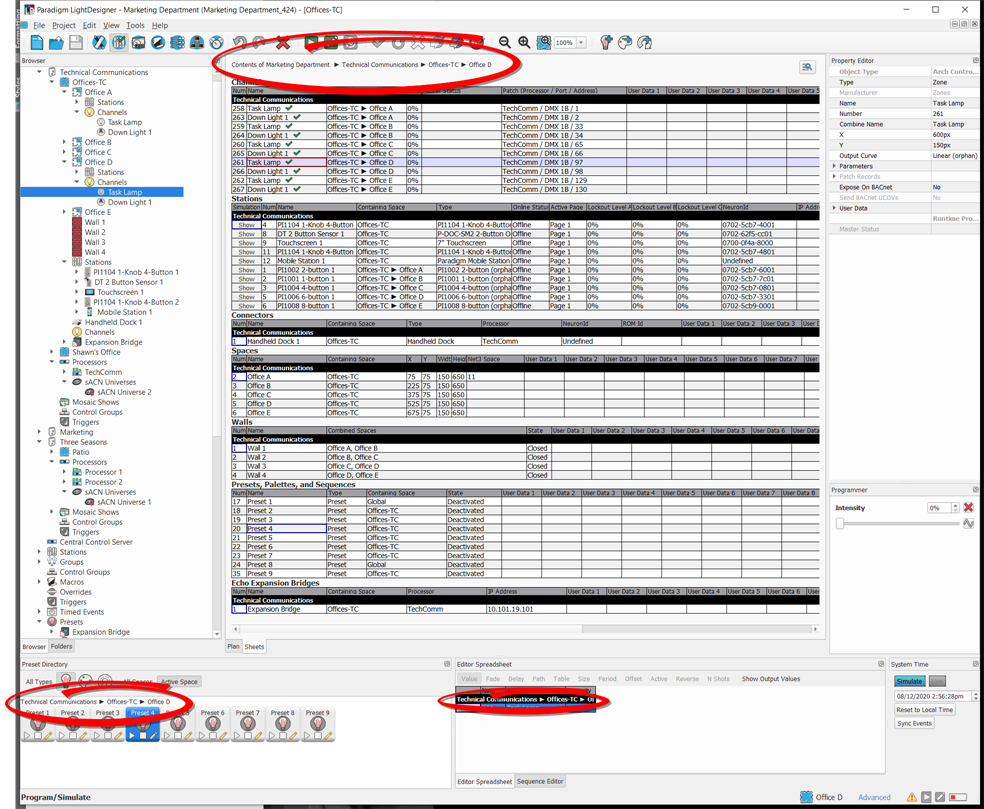
When this setting is disabled, the final destination of the selection is displayed, but is much less specific of the intermediate sub-spaces that the object may be nested into.
Timed Events
Enable this checkbox when you would like a warning indication as new or edited timed events overlap an astronomical event.