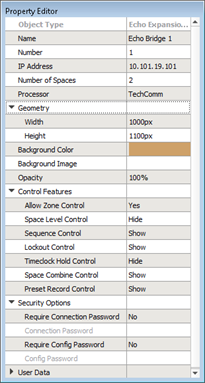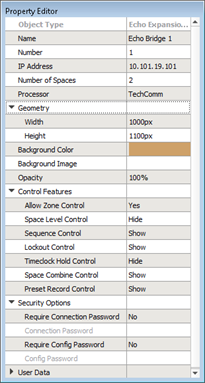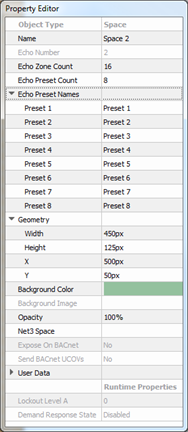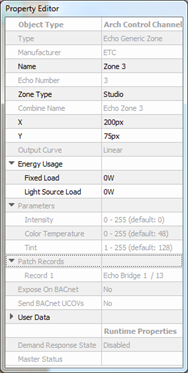Open topic with navigation
Echo Expansion Bridge Properties
Selecting an Echo Expansion Bridge station displays the properties in the Property Editor.
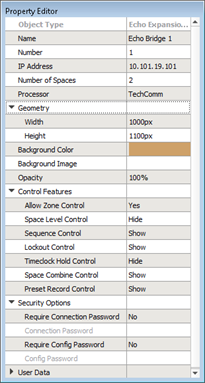
- Object Type - the type/style of station you have selected. This property is not selectable or editable.
- Name - the name of the station. Default is "Echo Bridge X", where X is a number of the instance, beginning with 1. The name field is limited to 27 characters.
- IP Address - the IP Address of the Echo Expansion Bridge. Default is 10.101.19.101. Each additional Echo Expansion Bridge added to the LightDesigner Software configuration will increase the last octet by 1.
- Number of Spaces - the number of spaces that LightDesigner Software will display for interaction, particularly when offline. The default is 16, and the acceptable range is 1-16.
Note: The Echo Expansion Bridge itself must locally discover devices and learn its own configured spaces. LightDesigner Software may have a different number of spaces configured than what is physically connected to the bridge, but they do not need to match.
- Processor - the Processor (Paradigm ACP) that the Echo Expansion Bridge is assigned to. This specifies which Processor the bridge must bind to during system initialization.
- Geometry - size of the Plan workspace (width and height) in pixels the Echo Spaces reside. If an individual Echo Space is selected separate from the bridge, the X and Y location of the space (in pixels) in relation to the Echo Bridge size is displayed as well.
Note: 0,0 is the top left corner of the space.
- Background color - color of the background for the selected space.
- Background Image - allows the import of a background image into the space. Using Background Image.
- Opacity - the percentage of opacity of both the background color and the background image for the selected space. (0%= transparent background and 100%= fully opaque.)
- Control Features - defines various special controls as they are related to the Echo Expansion Bridge.
- Allow Zone Control - Enable or Disable control of Echo zones from Paradigm. The default setting is Yes; when set to No, the Space Level Control property is disabled.
- Space Level Control - Show or Hide Space Level Controls for the Echo Expansion Bridge. Default is set to Hide.
- Sequence Control - Show or Hide Sequence Control for the Echo Expansion Bridge. Default is set to Show.
- Lockout Control - Show or Hide Lockout Control for the Echo Expansion Bridge. Default is set to Show.
- Timeclock Hold Control - Show or Hide Timeclock Hold Control for the Echo Expansion Bridge. Default is set to Hide.
- Space Combine Control - Show or Hide Space Combine Control for the Echo Expansion Bridge. Default is set to Show.
- Preset Record Control - Show or Hide Preset Record Control for the Echo Expansion Bridge. Default is set to Show.
- Security Options - defines various security options as they are related to the Echo Expansion Bridge.
- Require Connection Password - Enable (Yes) or Disable (No) a connection password for the Echo Expansion Bridge. Default is set to No.
- Connection Password - The connection password for the EchoAccess Mobile App. Default is null (empty).
- Require Configuration Password - Enable (Yes) or Disable (No) a configuration password for the Echo Expansion Bridge. Default is set to No.
- Configuration Password - The configuration password for the EchoAccess Mobile App. Default is null (empty).
Echo Space Properties
Selecting an Echo Expansion Bridge Space displays the properties in the Property Editor.
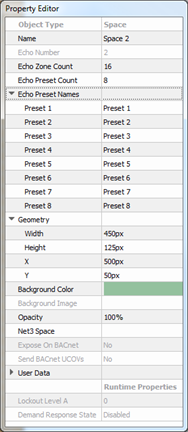
- Object Type - the object type/style you have selected. This property is not selectable or editable.
- Name - the name of the selected object. Default is "Space X", where X is a number of the instance, beginning with 1. The name field is limited to 27 characters.
- Echo Number - a read only property representing the Echo Space number. Spaces are consecutively numbered from 1 up to 16.
- Echo Zone Count - the number of zones specified for the selected space (min 1 - max 16). Default is set to 16 Zones.
- Echo Preset Count - the number of presets specified for the selected space (min 1 - max 16). Default is set to 8 Presets. Created Presets are displayed in the Preset Directory for the selected Echo Space.
- Echo Preset Names - the names of the presets configured for the selected space. Default is "Preset X" where X is a number of the instance, beginning with 1.
- Geometry - size of the space (width and height) in pixels of the Echo Space and the X and Y location of the Space (in pixels) in relation to the Echo Bridge geometry.
- Background color - color of the background for the selected space.
- Background Image - this property is unavailable for edit.
- Opacity - the percentage of opacity of both the background color and the background image for the selected space. (0%= transparent background and 100%= fully opaque.)
- Net3 Space - property for configuring the index value (acceptable range 1-255) for the related space or sub-space that contains loads for Paradigm's Energy Management reporting feature.
Note: Net3 Space values are a container for channels with Net3 Circuit values within that space. Channels that are in sub-spaces require their own Net3 Space value. Each space and sub-space must have a unique Net3 Space number.
- Expose on BACnet - this property is unavailable for edit.
- Send BACnet UCOVs - this property is unavailable for edit.
- User Data - each object is provided with up to eight User Data Tags that can be used in object identification, such as Folders and Smart Folders filtering and spreadsheet sorts. These are labeled User Data 1, User Data 2, etc. by default, but the tags can be customized in the "Edit User Data Tags" option under the "Project Menu".
- Runtime Properties - this is a "view only" property .
- Lockout Level A - displays the current Lockout status for the selected Echo Space. When the lockout level is nonzero, "Locked" will display for visual indication that the Echo Space is locked.
- Demand Response - displays the current Demand Response status.
Arch Control Channel Properties
Selecting a zone from within an Echo Expansion Bridge Space displays the properties in the Property Editor.
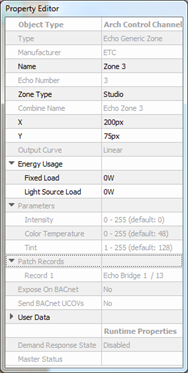
- Object Type - the object type/style you have selected. This property is not selectable or editable.
- Type - the type of zone selected. This property is not selectable or editable. By default, this is a generic Echo zone that is intensity only. Color parameters can be enabled for this zone using the Zone Type property below.
- Manufacturer - read only property, always set to ETC. This is not selectable or editable.
- Name - the name of the arch control channel. Default is "Zone X", where X is a number of the instance, beginning with 1. The name field is limited to 27 characters.
- Echo Number - read only property representing the Arch Control Channel (Zone) number. Zones are consecutively numbered in a space from 1 up to 16.
- Zone Type - select the type of zone from the available options in the drop-down selection box. By default, all zones are set to Intensity, with additional options including Color, Color Temp, and Studio. Additional properties display according to the zone type selection made.
- Combine Name - read only property, always set to "Echo Zone X", where X is the Echo Number.
- X,Y - the X and Y location of the channel (in pixels) in relation to the space it is located.
- Output Curve - read only property, always set to Linear.
- Energy Usage - load properties related to collection of energy data for use with a broader Energy Management features.
- Light Source Load - the maximum consumed by the load in watts at 100% intensity minus the Fixed Load value.
- Fixed Load -the minimum power consumed by the load, in Watts (present only in channels with non-intensity only values).
- Parameters - read only properties representing the parameters and their read control values for the selected Zone Type.
- Patch Record - read only property.
- Expose on BACnet - read only property.
- Send BACnet UCOVs - read only property.
- User Data - each object is provided with up to eight User Data Tags that can be used in object identification, such as Folders and Smart Folders filtering and spreadsheet sorts. These are labeled User Data 1, User Data 2, etc. by default, but the tags can be customized in the "Edit User Data Tags" option under the "Project Menu".
- Runtime Properties - this is a "view only" property .
- Demand Response State - displays the current state of Demand Response.
- Master Status - displays the affected space and the master slider value of the controlled channel.