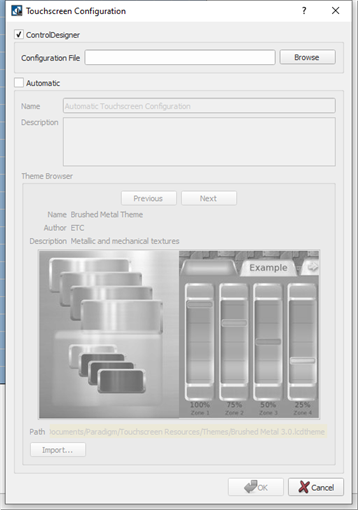
When a touchscreen station is added into a space, the Touchscreen Configuration dialog opens for configuration selection.
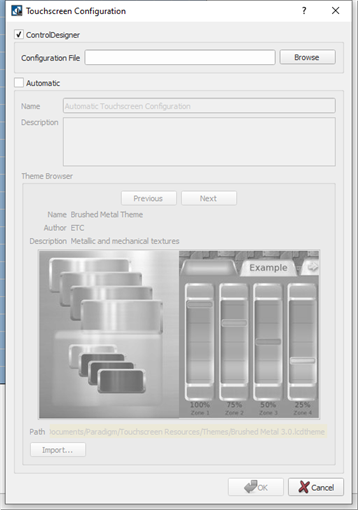
Choosing "Automatic" configuration of touchscreen pages automatically configures buttons for presets and faders for each channel in the stations associated space. With an automatic touchscreen configuration, standard themes are available for selection. Navigate through the available standard themes and select it, or import a custom touchscreen theme as desired.
Note: The touchscreen theme you are associating to the touchscreen must have been designed for the screen size of the device you are associating it with. For example, when importing a theme, you cannot assign a theme designed for a P‑TS18 to a P‑TS7 device, and vice versa.
Tip: Automatic touchscreen configurations create a fader for each channel in the associated space. If there are numerous channels, the touchscreen configuration will contain multiple pages of faders which can become overwhelming to manage operate. The alternative method of touchscreen configuration is to use ControlDesigner software to create a configuration or edit the auto-generated configuration.
LightDesigner and ControlDesigner provide a standard set of touchscreen themes for selection. A theme defines the graphic look and feel of a touchscreen.
Locate the Theme Browser within the Touchscreen Configuration dialog for the standard selection that is available. Click [Next] or [Previous] buttons to browse the available options. Click [OK] when done.
For complete customization, ControlDesigner software offers a large selection of tools to create customized themes for your touchscreen configuration.
As an alternative to selecting a standard theme, you may import a custom theme. Custom themes are created using the ThemeDesigner feature within ControlDesigner software. Click [Import]and browse to the desired theme file and click [OK].
Note: The Import function copies the selected theme to the "//Users/Public/Documents/Shared Paradigm Files/Touchscreen Resources/Themes/ directory on your computer. If the LightDesigner and/or ControlDesigner software installation was installed for an individual user, this directory location will follow suit.
Custom, or any non-standard themes, must exist in this location for both LightDesigner and ControlDesigner to access and share them.