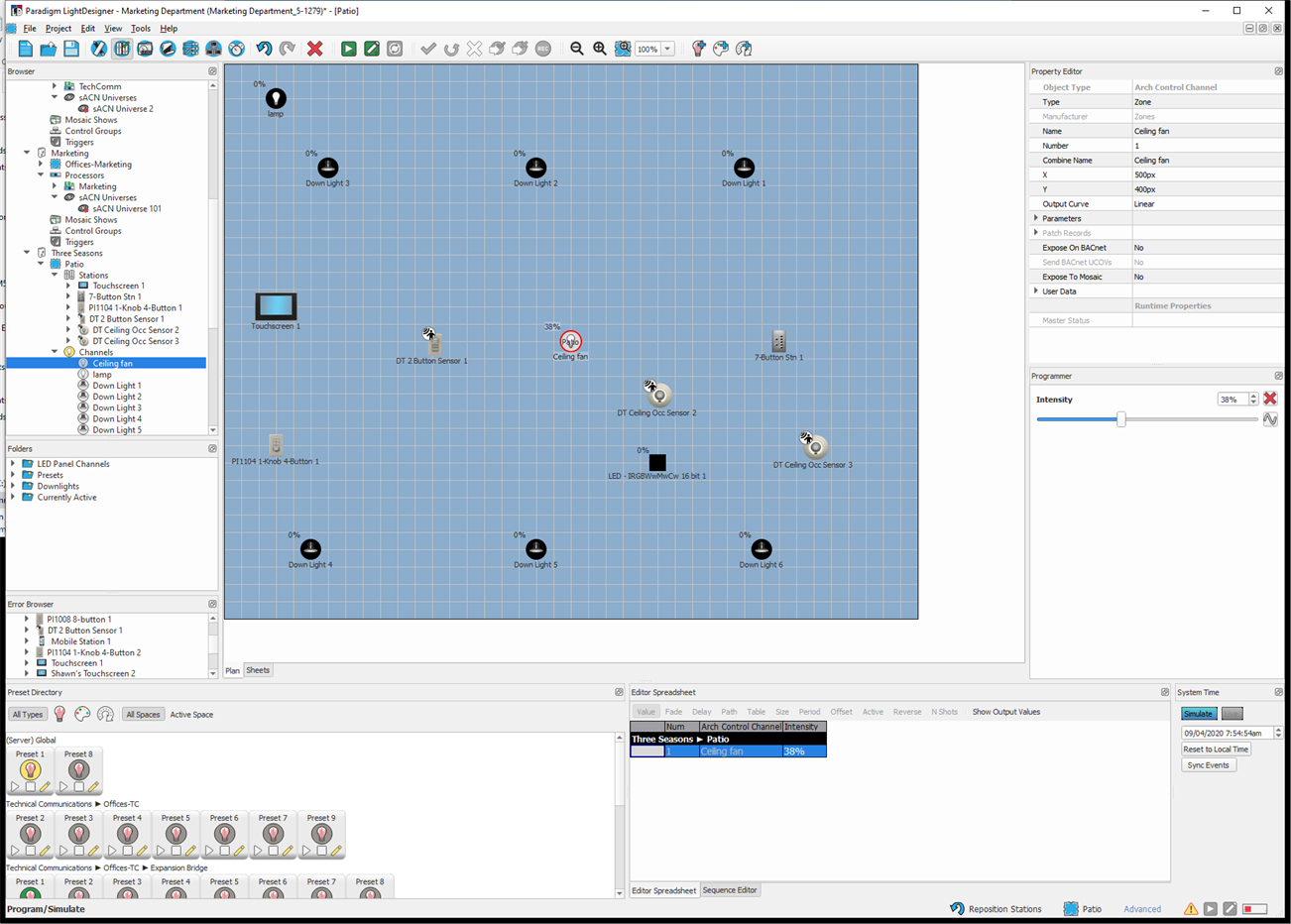Apply Channel Control
The most basic purpose of using the Program/Simulate view is to control channels and to create a desired look for later record into a preset or palette.
- Select a channel or group of channels in the Plan workspace for control. When a channel is selected in the Plan workspace, it is highlighted for visual indication. The selection color is a preference set in the Plan General Preferences. There are many ways to select a channel:
- Click on an individual channel in the Plan workspace or click and drag a bounding box to select multiple channels.
- Press CTRL on your alphanumeric keyboard and click individual channels in either the Plan workspace, the Browser, or Folders to select multiple non-sequential channels.
- If "Additive selection in Program view" is selected in the Plan Preferences, you will not be required to press CTRL to select multiple channels individually while in the Program/Simulate view Plan workspace.
Note: The parameters of the selected channel (or the shared parameters of the multiple channel selection) display in the Property Editor. The programmable attributes of the channels, such as intensity, focus, beam, and color display in the Programmer. The Programmer displays all attributes that are shared by the multi-channel selection. Changing any attributes or parameters for the selected fixtures will update all of the selected objects to the new value.
- To alter intensity for the selected channel(s), click and drag the Intensity slider in the Programmer or type the numeric intensity value in the provided field next to the slider. The selected channel(s) will graphically indicate the change in intensity value in the Plan workspace of the Program/Simulate Plan workspace, Sheets, Editor Spreadsheet, and depending on user preferences the intensity value displays numerically next to the channel icon in the Plan view.
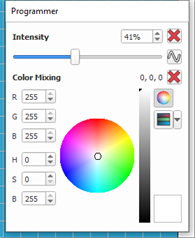
Note: Alternatively, you may change the parameter values of the selected objects from the Sheets view or within the Editor Spreadsheet. Any changes made in the Plan workspace, Sheets, or the Editor Spreadsheet are reflected in simulation.
If in Live Control, any changes made are also reflected real-time in the connected and online system.