Note: Alternatively, from any view within LightDesigner Software, pressing CTRL+U switches to the Network view and displays the "Upload Project" dialog.
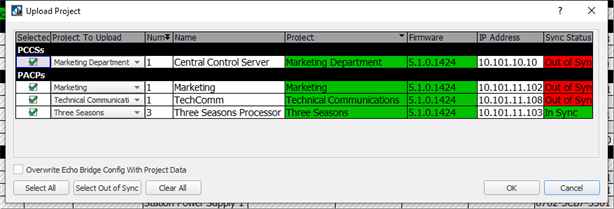
- To exclude a processor from the upload process, click to deselect the processor checkbox.
- Click [Select All] to select all processors in the project.
- To select only the processors that are currently out of sync, select [Select Out of Sync].
- Select [Clear All] to deselect all selected processors in the list.
Note: Selecting this checkbox overwrites the Echo Expansion Bridge configuration data only for bridges that are associated with the selected Paradigm processor(s).
Note: A dialog will display for any errors that require your attention prior to the upload. Follow the dialog to proceed with or cancel the upload process.