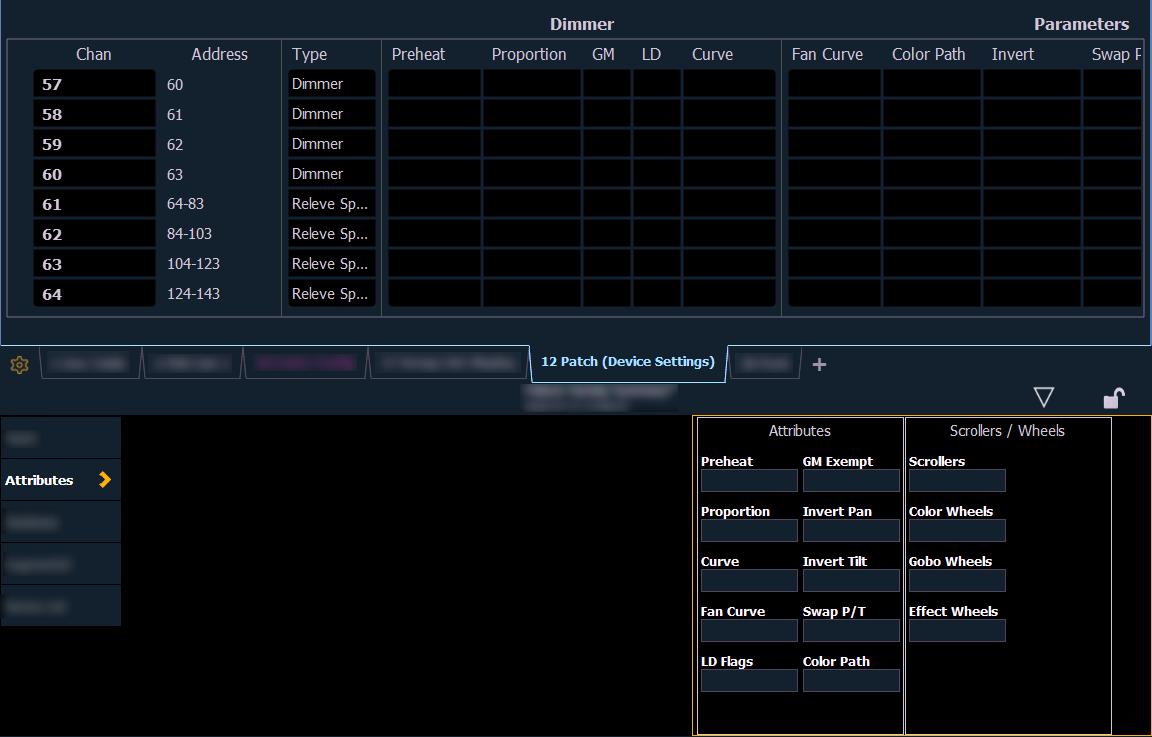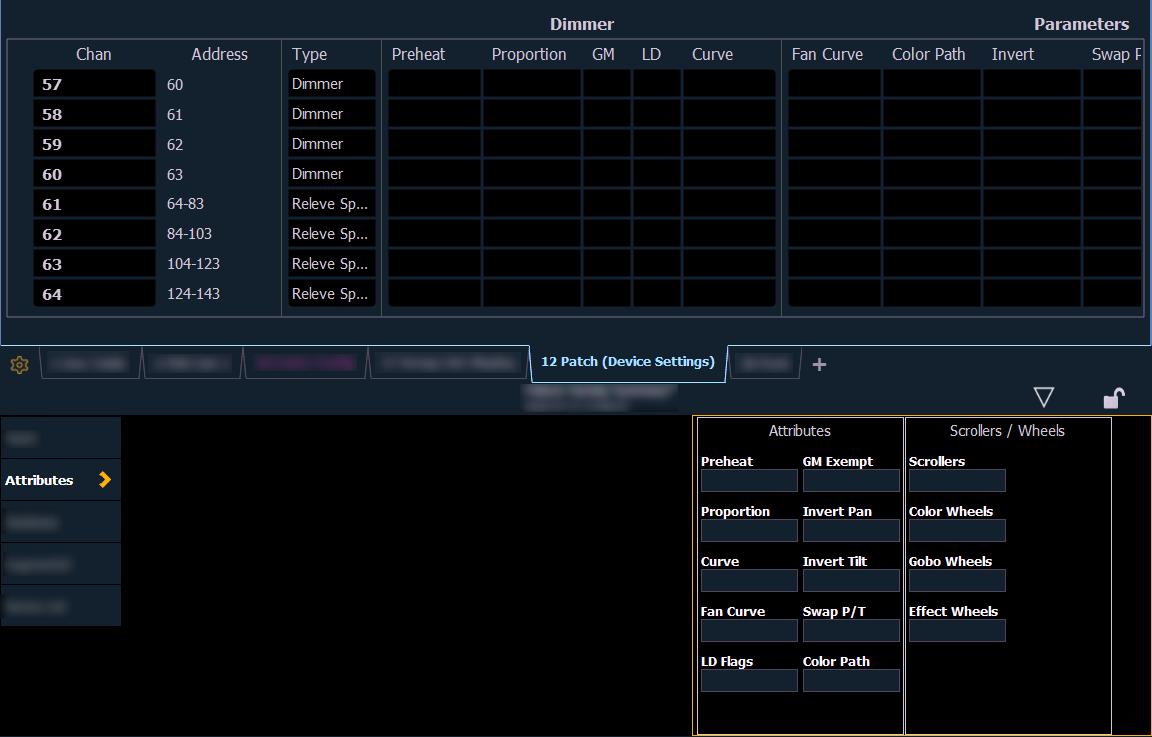Patch > Attributes
The Attributes section provides you with optional fields for additional information and details about the configuration of your rig. Attribute settings include {Preheat}, {Proportion}, {Curve}, {Fan Curve}, {LD Flags}, {GM Exempt}, {Invert Pan}, {Invert Tilt}, {Swap P/T}, and {Color Path}.
With one or more channels selected, Scrollers / Wheels will display only the parameters that apply to those fixtures will appear. Press the desired attribute button and use the keypad to set the attribute value.
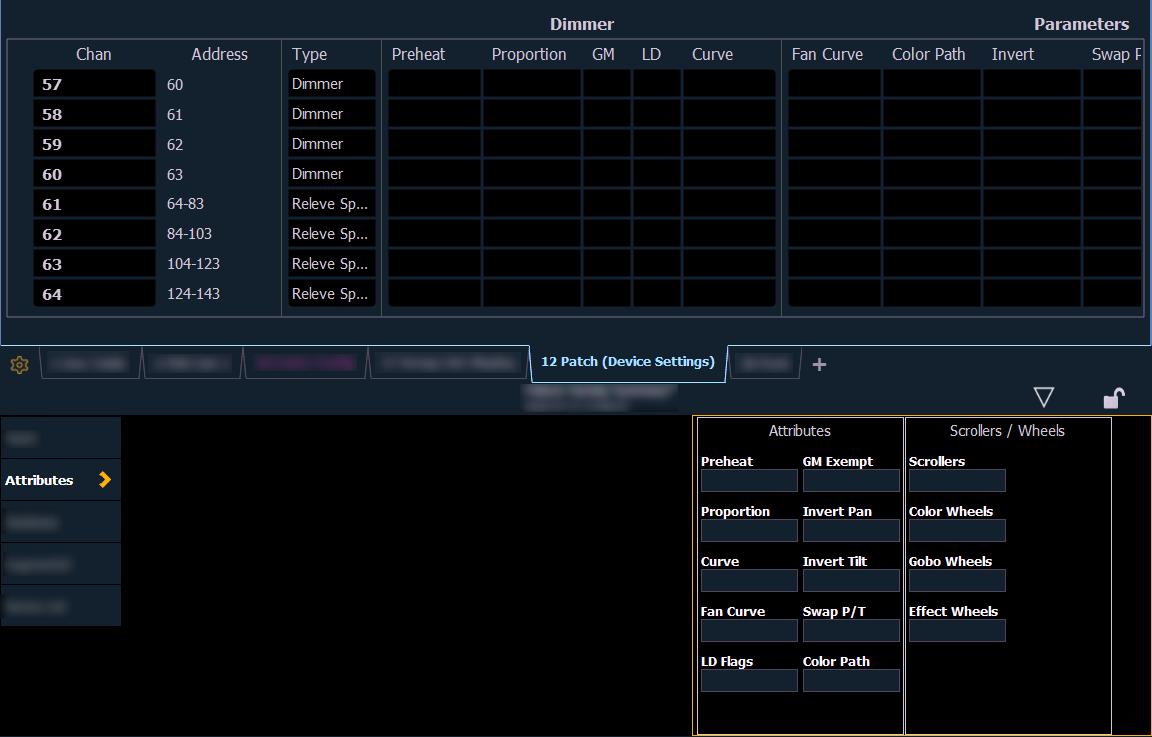
- {Preheat} - This field allows you to specify an intensity value or preset to preheat incandescent filaments. When a preheat flag is applied to a cue, any channels that are fading from zero to an active intensity and have been assigned a preheat value in patch will preheat in the immediately preceding cue. The preheat flag is applied to a cue as an attribute when the cue is recorded.
- [1] {Preheat} [0] [3] [Enter] - channel 1 is assigned a patched preheat value of 3%.
- [1] {Preheat} [Preset] [Enter] - channel 1 is assigned to use the preheat value of the preheat preset. See Setup > System > System > Preheat Preset.
- {Proportion} - An attribute to set a modifier for the intensity of the device. For example, if the proportion is set at 90%, the actual output will always be 10% lower than the specified intensity parameter, as impacted by the various playbacks or submasters. This value is set numerically in a range of 0% to 200%.
- [1] {Attributes} {Proportion} [1] [2] [5] [Enter] -applies a 125% proportion to channel 1.
- [1] {Attributes} {Proportion} [Enter] - removes the applied proportion from channel 1.
- {Curve} - Used to assign a curve to a channel in Patch. In Patch, curves can be applied to intensity and non-intensity parameters. See About Curves.
From channel view:
- [1] {Curve} [4] [Enter] - applies curve 4 to the intensity parameter of channel 1.
- [2] [Part] [3] {Curve} [3] [Enter] - applies curve 3 to the intensity assigned to channel 2, part 3.
From address view:
- [3] {Curve} [3] [Enter] - assigns curve 3 to address 3.
- [3] [/] [2] {Curve} [4] [Enter] - assigned curve 4 to universe 3, address 2.
- {Fan Curve} - Used to assign a curve to the scroller fan parameter, which allows for the output of the fan to be controlled by the intensity of the channel. Curves available for this are the same used for intensity parameters and cues.
Note: When {Curve} or {Fan Curve} is pressed, a list of the available curves will be displayed. Clicking on an available curve will assign it.
- {LD Flags} - This field allows channels to contribute to live and dark move flags in the playback status display. Disabling will prohibit those channel moves from contributing to the live and dark move flags. This is enabled by default.
- {GM Exempt} - Used to exempt the intensity of channels from grandmaster, blackout, rem dim, and go to cue 0 operations.
- {Invert Pan} {Invert Tilt} - An automated fixture attribute used to invert the output of pan, tilt, or both. Select either the {Invert Tilt} or the {Invert Pan} button on the CIA.
- [2] {Attributes} {Invert Pan} - inverts the output of the pan parameter on channel 2.
- {Swap P/T} - An automated fixture attribute used to exchange pan and tilt levels. Select the {Swap} button on the CIA.
- [2] {Attributes} {Swap} - swaps the pan and tilt parameters for channel 2.
- {Color Path} - A default Color Path can be assigned at the channel level in Patch. That color path will be used for all of that channel's color fades unless overridden at the cue level. Submasters and manual transitions that use that channel will use the default color path as well. See Color Path
- [1] [Path] [2] [Enter] - will assign color path 2 to channel 1
- Ion Classic and Element Classic users will need to use {Color Path}
- {Scrollers} - An attribute used to change the scroll loaded in a scroller or automated fixture. Select the {Scrollers} button on the CIA to display the scroller picker and the scrolls available for your device. See Using the Picker
- [2] {Attributes} {Scrollers} -opens the Scroller Picker in the CIA for scroll selection for channel 2.
- {Color Wheels} - An attribute used to change the color wheel loaded in an automated fixture. Select the {Color Wheels} button on the CIA to display the wheel picker with the options available for your device. See Using the Picker “More” as shown in the patch display, indicates additional parameter properties are available for the selected device, such as the color and gobo wheels.
- [4] {Attributes} {Color Select} - selects channel 4 and opens the wheel picker in the CIA for color wheel selection.
- {Gobo Wheels} - An attribute used to change the gobo wheel loaded in an automated fixture. Select the {Gobo Wheels} button on the CIA to display the wheel picker with gobo options available for your device. See Using the Picker
- [3] {Attributes} {Gobo Select} - selects channel 3 and opens the Wheel Picker in the CIA for gobo wheel selection.
- {Effect Wheels} - An attribute used to change the effect wheel loaded in an automated fixture. Select the {Effect Wheels} button on the CIA to display the wheel picker with the options available for your device. See Using the Picker “More” as shown in the patch display, indicates additional parameter properties are available for the selected device, such as the color and gobo wheels.
- [5] {Attributes} {Beam FX Select} - selects channel 5 and opens the wheel picker in the CIA for effect wheel selection.