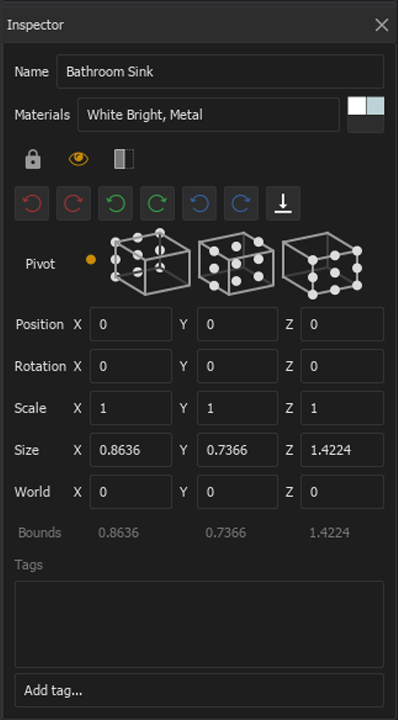
The Inspector window contains a variety of controls for modification of any selected objects.
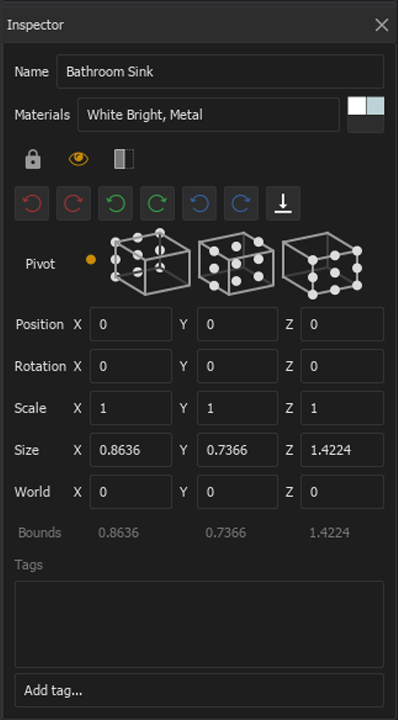
Sets the name for the object.
Allows you to edit the Materials assigned to the object. A preview of the applied material or a mosaic of multiple applied materials is shown to the right.
Locks objects to prevent them from being altered in the Inspector.
Note: Locked objects may still be moved, scaled, or rotated by selecting them in the Hierarchy.
Controls object visibility in the Augment3d scene.
Sets object focus behavior between the following options:
These icons rotate the selected object counterclockwise (CCW / left) or clockwise (CW / right) about the X, Y, and Z axes respectively.
Aligns the selected object with the ground plane of the Augment3d model.
Allows you to determine the point around which the selected object rotates. Select one of the white dots to choose it as the new pivot point. The standalone dot on the left is the object's default pivot point, usually defined by the software the object was created in.
Allows you to manually enter the position, rotation, and scale data for the selected object. Values can be adjusted by typing in the corresponding box, or by dragging left or right on the box labels.
Position refers to the physical location where the item is placed in the space in relation to the origin, if the item is not nested to any other object. If the item is nested to another object, the position data represents the physical location where the item is placed in relation to its parent's origin.
Information about the world position and size of the selected object. The world position is always the physical location where the item is placed in the Augment3d scene in relation to the origin of the model. Values can be adjusted by typing in the corresponding box, or by dragging left or right on the box labels.
Information about the size of the selected object.
You can add tags to objects in this field. In large or complicated models, this makes them easier to search for via the Hierarchy.