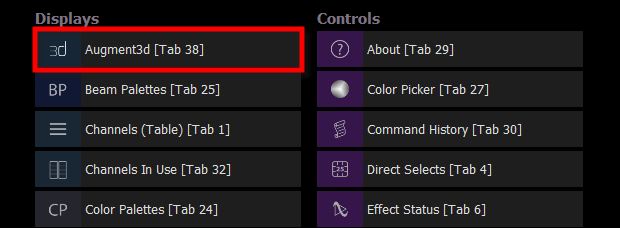
Eos Family consoles and computers that meet the hardware and software requirements can run Augment3d natively (see Hardware and Software Requirements).
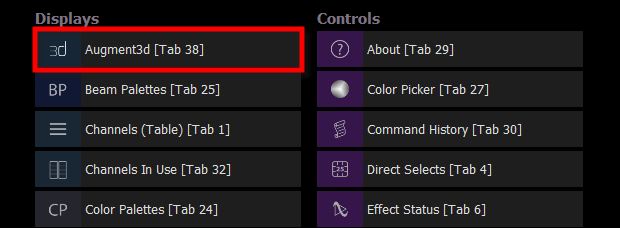
Either open a new tab and select {Augment3d} from the Displays list, or hold down [Tab] and type [38].
Note: In console implementation, Augment3d render quality is limited to Low or Medium.
You can also run Augment3d on a separate computer, connected to a console using tether mode. Augment3d tether is an extension of the console it is connected to, rather than a standalone client.
The setup for this mode is identical to that of an ETCnomad client computer in a networked system of consoles. An ETCnomad dongle is not required for Augment3d tether.
Note: Eos Puck is considered a console, and is subject to the console restrictions above.
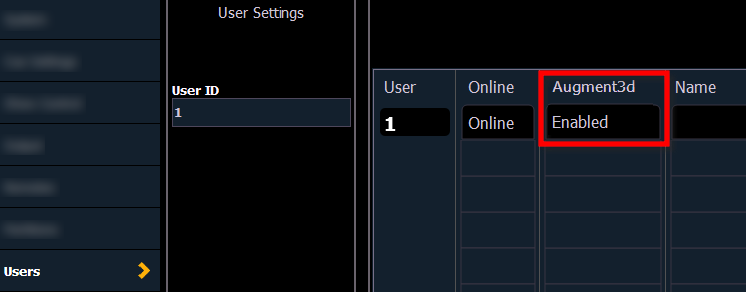
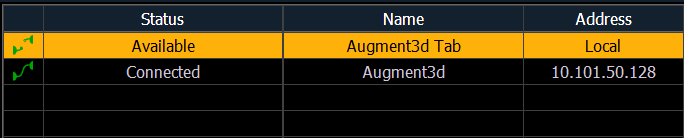
To exit tether mode, click the {X} in the corner. To exit when in Edit mode, choose File > Exit.

A command line can be displayed on the tethered device, which will mirror the command line on the connected console.
With the keyboard button toggled on, both Eos and Augment3d commands will be sent from the tether to the console. When toggled off, only Augment3d commands will be sent.
Click the {X} to disable the tether command line entirely, or toggle it from Window > Command Line.
Augment3d can be run on a PC or Mac in a local tab as part of ETCnomad v3.0.0 and later, and used without a connected Eos Family console. Once ETCnomad v3.0.0 or later is installed, no additional installation is necessary.