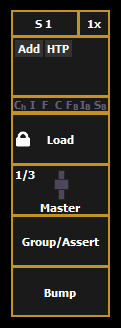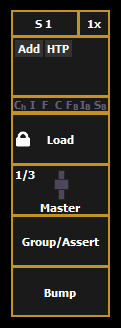Submaster Fader and Button Configuration
Click or tap on the virtual buttons or fader to see a list of available configuration options.
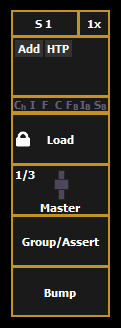
Button Options
The following options are available for submaster buttons:
- Bump - plays back the submaster at 100% of the recorded level. It will continue to do so until released, unless the submaster has a time assigned or the {Hold} property set.
- Group/ Assert - selects all the channels associated with the submaster, if the submaster is inactive. If the submaster is active, the contents of the submaster will be asserted.
- Assert - regains control of all of the channels associated with the submaster.
- Group Select - selects the channels stored in the submaster. This is the same as [Group] [Sub] [n].
- Freeze - halts all effect activity on the fader.
- Off - removes the content and if the fader is set to Master, the fader will remain where it currently is.
- Release - removes the content and if the fader is set to Master, the fader will reset to 0.
- Start Stop Effect -starts the effect while ignoring dwell times. Will stop effects if any are running.
- Button Disabled - no action is assigned to the button.
- Mark NPs - If no non-intensity parameters are owned by the submaster, it will fade the parameters on any dark channels in bump up time. If any non-intensity parameters are owned by the submaster, it releases the non-intensity parameters in bump down time. Dwell time and mode are ignored.
- Solo - suppresses any intensity values not provided by the associated content while the solo button is held down. When the button is released, intensity values are restored. Priority and HTP are ignored. Shielded, park and pixel mapping outputs are not affected by the solo button.
- Back - fades to the previous cue when fader is assigned to a cue list.
- Macro - allows you to assign a macro as a button action.
Fader Options
The following options are available for a submaster fader:
- Master - fader will be a proportional master, a manual master, or an intensity master.
- Effect Rate - fader centers to home. It controls the rate of any running effects (same behavior as using rate via the Effect Status Display). The adjusted setting from this control cannot be stored.
- Effect Size - similar to Effect Rate but for effect size.
- Rate Master - homes to center. It adjusts the cue rate, just like rate and load.
- Fader Disabled - no action is assigned to the fader.
- Master Only - fader is used to set a level for content to fade to. The slider can be used to live adjust levels when the fader has been activated via the bump button. See Master Only for more information.
- Effect Master - masters the entry/exit mode of the effects (size, rate or both).
- Levels Only - masters the levels without mastering the effect.