Application settings, such as language and the window pane layout, size and maximize settings are stored local to LightDesigner and are independent of the system configuration. When the LightDesigner application is closed and reopened, the user specified language and window pane layout persists.
LightDesigner allows users to tear off window panes for display independently, relocated elsewhere within the LightDesigner display, or on a secondary monitor.
To tear off a window pane from the default display, simply click the tear off button ![]() on the top right hand corner of the pane. The pane will immediately detach from its current position and float on top of the application view, making it available for repositioning within the application view.
on the top right hand corner of the pane. The pane will immediately detach from its current position and float on top of the application view, making it available for repositioning within the application view.
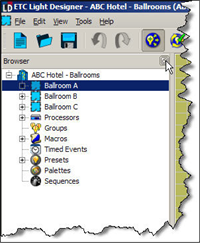
You may leave the pane free standing or reposition it to any other position with the display by dragging and dropping it into place. Alternatively you may also click in the title bar of the pane and drag it directly to your desired location or double-click on the title bar of the pan to restore it to its previously docked location.
To reset window panes to the default application settings, select "Reset Views" from the View menu. To return a pane to the previous docked location, double-click in the title bar of the pane you wish to dock.