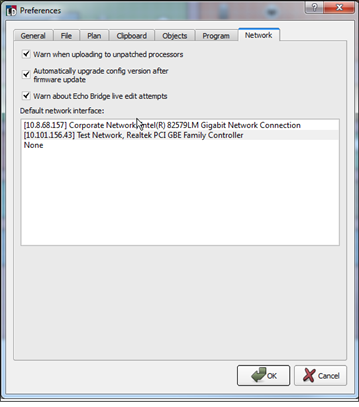
The "Network" tab provides a list of discovered and default network interfaces. All network interfaces discovered are listed by their local operating system, whether they are connected and active or not. Additional preferences include informational settings for unpatched processors and automated configuration settings with a firmware update.
Select which of the available network interfaces should be utilized for communication between LightDesigner and the Paradigm control system. Click [OK] to close the dialog.
Note: The IP address for all available network interfaces is displayed previous to the interface name to help with selection. The Paradigm network IP address defaults to 10.101 series.
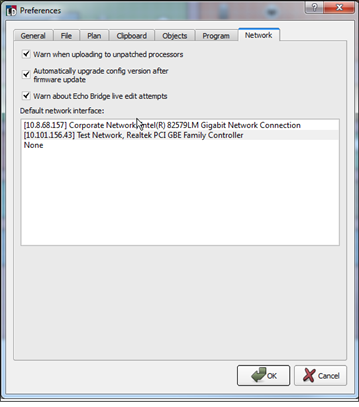
Note: When launching the LightDesigner application and the currently selected interface is either inactive, disabled or has been removed entirely, you will be prompted to optionally select a different network interface. Selecting "Yes", prompts only the currently active interfaces are listed in the dialog with an additional option to select "None".
The "Warn when uploading to unpatched processors" checkbox is available to warn you when you are uploading to processors with enabled DMX outputs that are not patched. When the check box is selected, you will receive the warning message with the condition.
The "Automatically upgrade config version after firmware update" checkbox is available to automatically save a configuration version when a newer version of firmware has been sent to connected processors. This condition exists when a configuration file created in a previous version of LightDesigner is opened and newer firmware is sent to connected devices before the configuration has been saved in the current version of LightDesigner. This setting allows LightDesigner to automatically save the configuration in the current version.
The "Warn about Echo Bridge live edit attempts" checkbox is available to enable or disable a warning dialog which reminds you that edits made to the Echo Expansion Bridge configuration in LightDesigner, even while in Live Edit mode, will not automatically update the connected Echo Expansion Bridge. You must secondarily navigate to the Network page and select [Upload Echo Config] to push your new edits.