- right-click on a channel name in the Browser or the Plan workspace and select "Duplicate Object" from the context menu.
- select an object and use the keyboard shortcut (Ctrl) + (D)
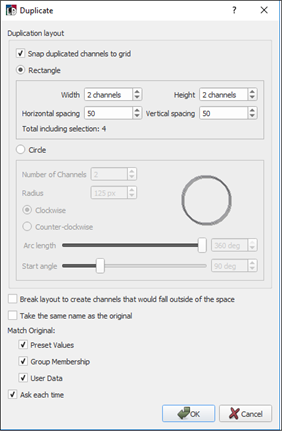
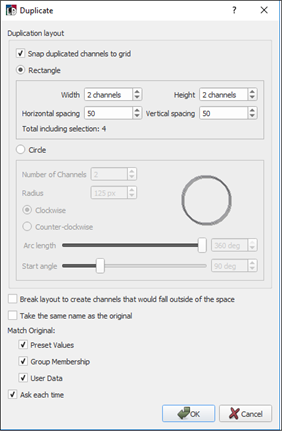
Tip: If an error dialog displays indicating that some channels were not created, it is best to undo the action by pressing the undo button ![]() in the toolbar or selecting "Undo" from the Edit menu and reconfiguring the space layout to accommodate the new requirement.
in the toolbar or selecting "Undo" from the Edit menu and reconfiguring the space layout to accommodate the new requirement.