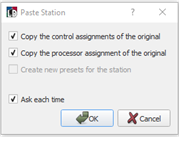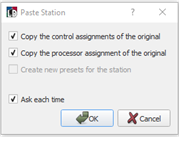Open topic with navigation
Cut, Copy, Paste and Delete Stations
LightDesigner provides multiple methods to cut, copy, paste and delete a station in the configured space. You may even cut, copy and paste between open projects.
Cut Station
- Right-click on an existing station and select "Cut" from the context menu.
- Select a station and use keyboard shortcut (Ctrl) + (X) .
- Right-click on a station name in the Browser and select "Cut" from the context menu.
- Select station and select "Cut" from the Edit menu.
Copy Station
- Right-click on an existing station and select "Copy" from the context menu.
- Select a station and use keyboard shortcut (Ctrl) + (C).
- Right-click on a station name in the Browser and select "Copy" from the context menu.
- Select station and select "Copy" from the Edit menu.
Paste Station
- Right-click on a target point and select "Paste" from the context menu.
- Select the target space and use keyboard shortcut (Ctrl) + (V).
- Right-click on a station name in the Browser and select "Paste" from the context menu.
- Select station and select "Paste" from the Edit menu.
User preferences determine the pasted station(s) assignments including; station control assignments, if copy and pasting within the same project, the station processor assignment, and new preset creation.
When the station is pasted, the "Paste Station" dialog will display with options based on your user preferences.
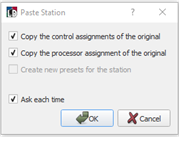
When a station has successfully been pasted after a copy, the new station name will be prefixed "Copy of" by default. As well, if copying multiple stations, the relative layout is maintained when pasted, unless the target space is too small to accommodate.
Delete Station
- Right-click on an existing station and select "Delete" from the context menu.
- Select a station and press the (Delete) key.
- Right-click on a station name in the Browser and select "Delete" from the context menu.
- Select station and select "Delete" from the Edit menu.