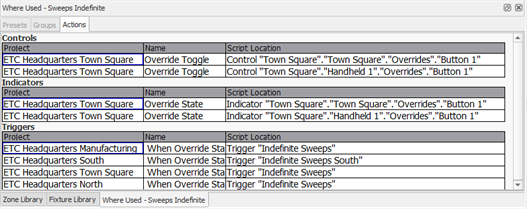
Troubleshooting where an object is used in your project and understanding what other programming features may affect the object's behavior has been simplified through the Where Used feature. Simply right-click on supported objects in the Browser, Plan, or Sheets (Design or Program/Simulate) views and select Show Where Used from the context menu to display where that object is used (assigned) in the project.
| Supported Object Types | |
|---|---|
| Channels | Stations |
| Presets | Palettes |
| Sequences | Spaces |
| Groups | Control Groups |
| Macros | Timed Events |
| Processors | Overrides |
By default, the Where Used content viewer is shown in the lower left corner of the application window and populates with the relevant presets, groups, and actions that are associated with the selected object. When there are no presets, groups, or actions assigned to the selected channel, that tab will not be selectable or will show "No Results for Selected Object".
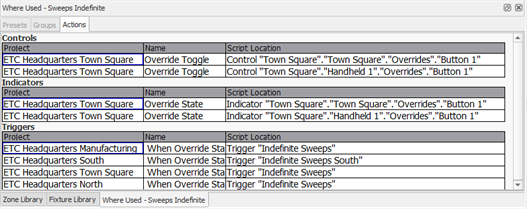
Note: The Where Used content viewer is updated by applying Show Where Used from the context menu of a supported object. Once populated, the content will remain until the viewer is closed or Show Where Used is applied from another object.
When applied to channels, the Where Used content viewer is a simplified channel track sheet that provides focused information related to the selected object. What displays in this viewer is directly related to what is selected and what other objects are associated to the selection. For example, a channel can be associated to presets, palettes, sequences, and a channel can be part of a group or channel group, and it may also be directly affected by a control or indicator on a station, or it could just be in a single preset.
Selecting an object from the Where Used content viewer tracks to selection throughout the software, displaying its properties in the Property Editor.
From the Presets tab of the Where Used content viewer, you can quickly review the selected channel's parameter value in each associated preset, palette, and sequence.
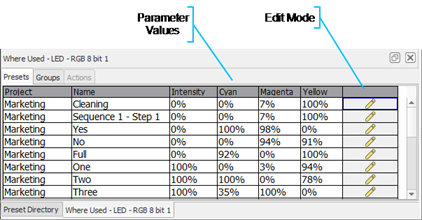
From the Groups tab of the Where Used content viewer, you can view any groups associated with the selected channel and remove the channel from the group.
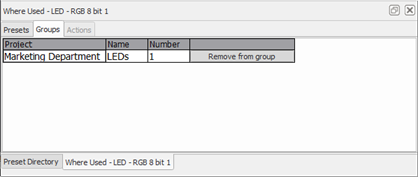
Simply click the [Remove from group] button to remove the channel from the specified group.
From the Actions tab of the Where Used content viewer, you can view which actions directly affect the selected channel, such as controls (faders and buttons) and indicators.
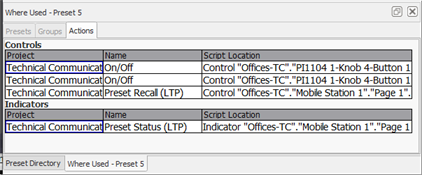
When a Preset is the selected object, the Where Used content viewer shows the preset action type and the associated controlled space, station, and control or indicator the preset is assigned.
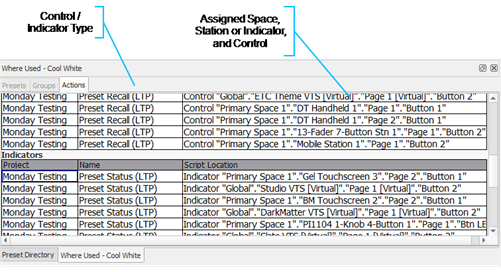
From the Preset tab of the content viewer, click the Edit Mode button to place the preset, palette, or sequence into Edit Mode. When in Edit Mode, the Editor Spreadsheet or Sequence Editor displays for editing, the Property Editor populates with the related properties, and the Programmer displays for edit.
Click the Edit Mode button from the Where Used content viewer or the Preset Directory again to exit Edit Mode and save your changes.
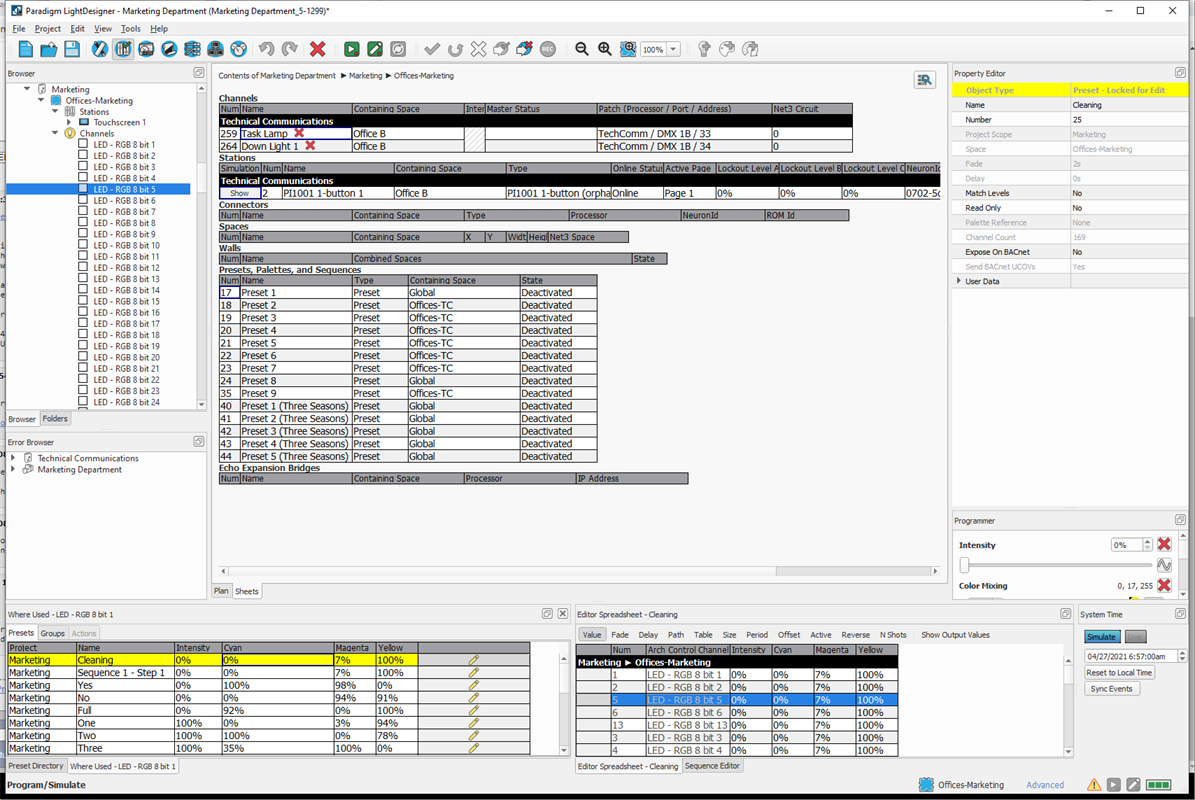
Where Used data can be exported from the Where Used content viewer and saved in OpenDocument Spreadsheet (*.ods) format. Right-click inside the content viewer and select Export Where Used data from the context menu.
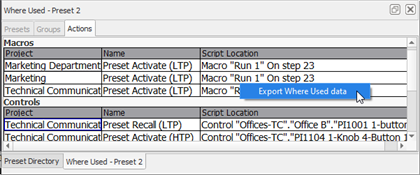
LightDesigner exports the data to a single *.ods file with three tabs in the worksheet, Presets, Groups, and Actions.