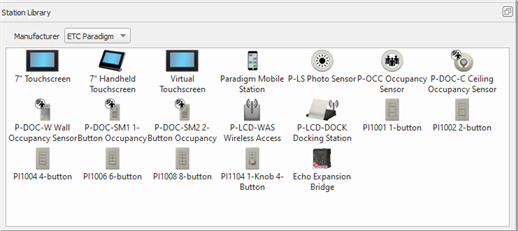
Paradigm Touchscreen stations and their accessory components are located in the station library under the ETC Paradigm manufacturer.
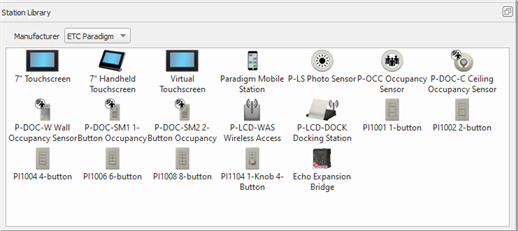
Note: The Virtual Touchscreen station is shown and available only in Server Projects.
The 7" Touchscreen is designed for either wall-mount (permanent installation) or a portable installation with an extension cable for connection to a portable station receptacle.
Add the 7" Touchscreen from the station library into the desired space in the Design view and assign the touchscreen configuration a theme, either an Automatic Configuration or Assign and Edit a ControlDesigner Configuration.
When using the 7" Touchscreen in a portable installation, you must select the type of portable installation for the space. With the 7" Touchscreen object selected in the Plan workspace, use the Property Editor to set the Portable Wired property for the 7" Touchscreen to "Yes: Connector List" or "Yes: Ethernet".
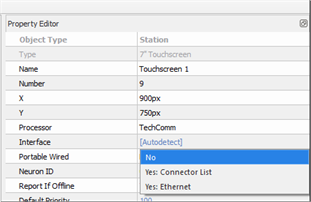
When "Yes: Connector List" is selected, you must add an instance of the Portable Connector (UH1RS) station and an instance of the 7" Touchscreen to each desired space of control.
To disable a portable connector for the selected 7" Touchscreen, click the "Enabled" property for the selected connector. Because each instance of the 7" Touchscreen is assigned a touchscreen configuration, that configuration and theme will load onto the touchscreen when it is connected to the related portable connector.
The 7" Handheld Touchscreen can be configured for portable use, enabled for wireless communication to a Wireless Access Station (P-LCD-WAS) or a Docking Station (P-LCD-DOCK). In addition, the 7" Handheld Touchscreen can be used as a table top touchscreen when docked to the Docking Station.
Because each instance of the 7" Handheld Touchscreen that has been added in the configuration is assigned a touchscreen configuration and theme, that configuration and theme will load onto the Handheld when it is connected to the related portable connector station (UH1RS).
Note: The 7" Handheld Touchscreen and the P-LCD-Dock must be on the same Wireless HF Channel. By factory default, both devices are set to channel 10. Changing from this default is required only if you are experiencing communication difficulty.
By factory default, both the 7" Handheld Touchscreen and the P-LCD-DOCK Docking Station are set to Wireless HF Channel 10. Both products must be on the same channel frequency to communicate.
Note: Alternatively, you can change the HF Channel for the Docking Station at the Paradigm Architectural Control Processor. Reference the Paradigm Architectural Control Processor Configuration Manual for information.
HF Power defines the level of signal transmitted by the Docking Station. By factory default, the Wireless HF Power signal is set to 10 dBm. If you determine that you need greater signal strength on the selected channel, select a higher output from the available options in the Wireless HF Power property.
Note: The 7" Handheld Touchscreen and the Wireless Access Station must be on the same Wireless HF Channel. By factory default, both devices are set to channel 10. Changing from this default is required only if you are experiencing communication difficulty.
By factory default, both the 7" Handheld Touchscreen and the P-LCD-WAS Wireless Access Station are set to Wireless HF Channel 10. Both products must be on the same channel frequency to communicate.
Note: Alternatively, you can change the HF Channel for the Wireless Access Station at the Paradigm Architectural Control Processor. Reference the Paradigm Architectural Control Processor Configuration Manual for information.
HF Power defines the level of signal transsmitted by the Wireless Access Station. By factory default, the Wireless HF Power signal is set to 10 dBm. If you determine that you need greater signal strength on the selected channel, select a higher output from the available options in the Wireless HF Power property.
The Virtual Touchscreen object is compatible only with Server Project configurations and will not display for selection in a non-Server Project configuration.
To add a Virtual Touchscreen to a server project configuration:
See Configuring Virtual Touchscreen for more information.
Drag and drop the LCD station into the Design view Plan workspace as you would any station from the library. As the LCD station is dropped into the space, the "Touchscreen Configuration" dialog displays for selection of either a ControlDesigner configuration file or selection of an Automatic configuration and it's theme.
Note: You cannot assign an Automatic Touchscreen Configuration to a Virtual Touchscreen instance.