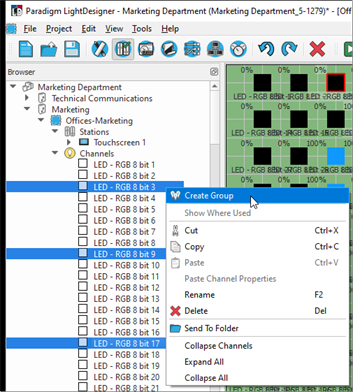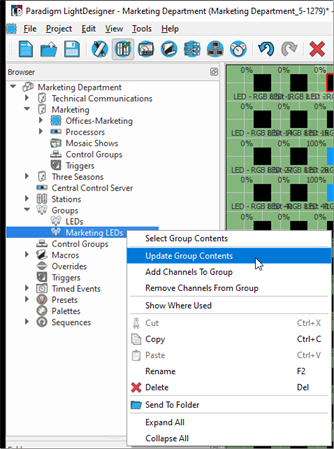Open topic with navigation
Create and Edit Groups
LightDesigner provides the tools to combine groups of channels or attributes that you want to have available for fast recall when programming or during control. Groups are used to correlate similar properties and allow them to be controlled, such as the pan parameter of the moving lights within a group or the intensity parameter of channels in a group.
Groups may be used as a selection tool or to apply other system functionality such as a preset, effect preset, sequences, and application of presets, etc. After group creation, additional tools are available for editing of the group including group contents selection, updating the group, adding and removing channels from the group.
Create a Group
- Select the channels you want to group. Select the channel from the Plan workspace by either clicking and dragging to select multiple channels, or by pressing (Ctrl) + and clicking individual channels in either the Plan workspace or the Browser. When a channel is selected, you will notice that it is highlighted in the Plan workspace and in the Browser.
- Right-click on one of the selected channels (either in the Plan workspace or in the Browser) and select "Create Group" from the context menu. The new group will be created with a default name "Group x", where x is an incremented value from the previous Group in the configuration). The new group displays in the Browser under the Groups objects.
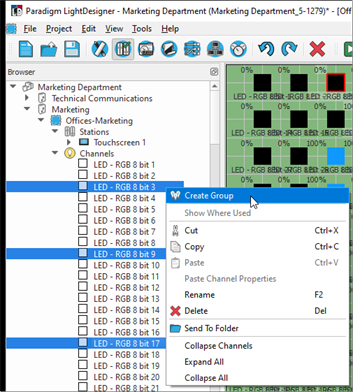
Tip: To rename a group:
- right-click on the group name in the Browser and select "Rename" from the context menu
- select the group and press (F2) on your alphanumeric keyboard and typing the new name
- select the group name from the Browser and change the name directly in the Property Editor
Edit a Group
Right-click on the group name in the Browser and select from the many available options in the context menu including Select Group Contents, Update Group Contents, Add Channels To Group, and Remove Channels From Group.
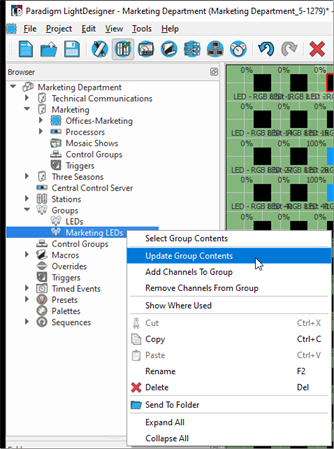
Select Group Contents
Knowing exactly which channels / parameters are included in a group can be easily reviewed with the "Select Group Contents" feature. Simply right-click on any group node in the Browser and select "Select Group Contents" from the context menu. The channels that are included in the selected group will highlight in the Browser.
Tip: If the selected group contents belong to the currently selected and displayed sub-project, the channels will also highlight in the Plan workspace or Sheets view, whichever is shown.
Update Group Contents
Update the contents of a group by selecting channels / parameters required (pressing (Ctrl) + click the individual channels to select more than one), then right-click on the group node in the Browser and select "Update Group Contents" from the context menu. The update replaces the group contents with the current channel selection.
Add Channels To Group
Add channels to a group by selecting the channels required (pressing (Ctrl) + click the individual channels to select more than one), then right-click on the group node in the Browser and select "Add Channels to Group".
Remove Channels From Group
Remove channels from a group by selecting the channels to be removed (pressing (Ctrl) + click the individual channels to select more than one), right-click on the group node in the Browser and select "Remove Channels From Group".