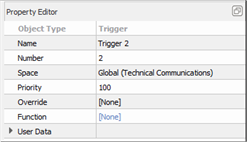
Note: Server Project (Global) level Triggers are functionally limited to station activity and station page changes only.
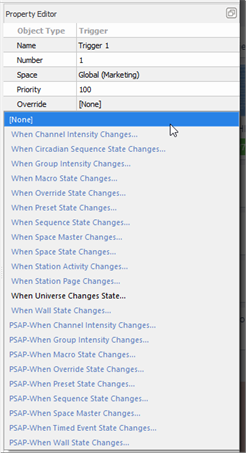
Note: Some function properties include an "Action" property. Actions can be set to any control function that can also be assigned to a control or fader. As you set the action, additional properties will populate for further definition. Be sure to completely define each provided action.
Example: Setting a trigger function "When Channel Intensity Changes..." displays additional properties for the channel, including the upper and lower limits of the selection and a threshold setting from the limits. The additional properties that display are dependent on the function selection.
Note: You can specify a trigger to determine what happens when sACN is present or goes away, even when it has been patched in Paradigm. Paradigm processors will ignore their assigned Architectural Source (sACN) output when determining the sACN universe state. Select "When Universe Changes State…” and fully specify the properties including the universe, its action when active, and its action when it is inactive.