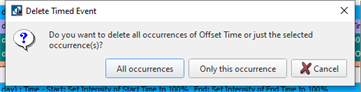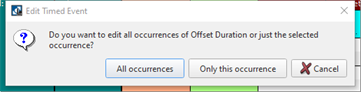
- Selecting "Only this occurrence" displays the Occurrence Settings dialog for edit of the Time fields for both Start and End. Altering these settings will affect when this event should occur on the selected occurrence without affecting the other event properties, such as configured actions.
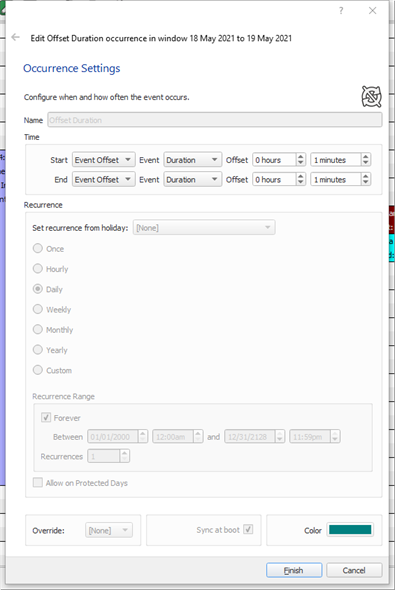
- Selecting "All occurrences" displays the Occurrence Settings dialog for edit of all settings in the event. Altering these settings will affect the event settings for the event in all occurrences.
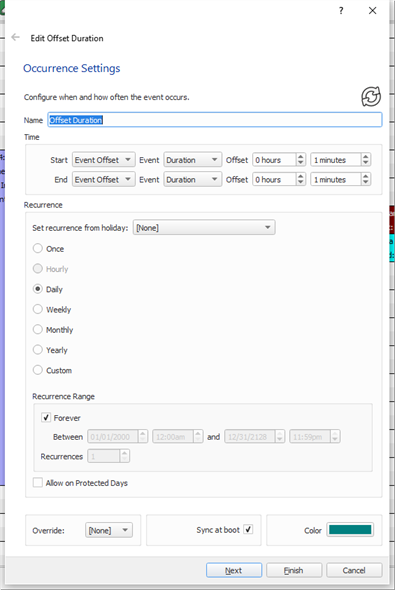
Note: Refer to "Report for Timed Event Exceptions" for instructions to undo the creation of a Timed Event Exception.
Note: Each recurring timed event displays with an icon next to the event in the schedule view. Recurring timed events that have exceptions display with a variation of this recurring event icon with a slash through the center, for easy identification of the events that have differences from the original parent timed event.![]()