Configure your own Fixture Color Profiles

Having trouble matching color across fixtures of different types and manufacturers? Using a fixture type with missing or inaccurate color-calibration data? With Eos v3.2, you can take color configuration into your own hands.
You can now enter your own field-measured or manufacturer-provided readings in Patch – allowing Eos to control your fixtures with more precision and ease.
Download our step-by-step color configuration guide to learn more.
We now also indicate fixtures that include confirmed color calibration profiles with a little CIE colorspace icon, which means we expect reasonably high-quality color control from those units.
To prevent changes in playback as Eos color engines continue to evolve, this color configuration information is now stored with fixture profiles in the show file.
More Color Improvements

In addition to the new color configuration tools, Color control has also received significant upgrades.
As you use and build LED fixtures, Eos now dynamically generates a gamut, giving you use of the color tools with any fixture — from two-emitter white-light fixtures to eight emitters and beyond.
We’ve also added native and virtual CIE XY controls via the color tools and command line to keep you up to date on any communication path your fixtures and your team may use.
Network Configuration & Device Profiles in the Eos Application

Network and other device settings have been brought into the Eos environment from the shell, allowing you real-time access without leaving your session or stopping output.
Device settings are now stored in profiles within the show file, allowing you to bind devices for quicker configuration. When a save show is executed, all Eos Family devices in the session will have all of their current Device configurations stored –
laying the groundwork for future customization. As Eos sessions continue to grow, this will save time and effort in setting up systems.
Protocols moving into the Eos Application

Output protocol settings have also been brought into Eos so that they can be stored and loaded from the show file. We’ve also expanded protocol features for SACN and Artnet including the addition of Unicast, per-universe priorities, priority packet disabling
(DD packets), and underlying structural changes for improved performance and reliability for systems large and small. All changes can be made via the command line, making offline programming and macros a breeze.
PLEASE NOTE: EDMX (Net2) and AVAB UDP Output protocols have been removed from v3.2. Any system needing these protocols should not upgrade to v3.2.
Introducing Cue Alerts

Want to know when to expect your next “Go?” Once programmed, the new Cue Alert Timer displays a countdown to the expected time of the next manual [Go] in the same cue list. The timer won’t cause the cue to auto-follow, but it will help keep your
operator – and your show – on track!
Create Template Show Files

Do you wish your rep plot patch, venue Augment3d model, color palettes and Magic Sheets would auto-load whenever you boot up a new show file? You’re in luck – Eos now supports Template Show Files.
You can now select New From Template from the File menu, creating a copy of your template (as designated in the shell) as a new, untitled show file.Is your console in view during a performance? Brightness Presets and Extinguish mode can be called from a Macro, so you can trigger them on a Direct Select, when a cue fires, or even with timecode.
Dynamic 3D programming with Zones

Eos v3.2 introduces Augment3d Zones, a revolutionary way to let your 3D environment affect your lighting. Don’t want fixtures to land on the projection screen? Would you like the lights to turn blue every time they move offstage? Zones allow you to define
regions in your model space and automatically affect fixture behavior when they intersect with the zone.
Like other objects, Zones may be added directly from the Augment3d Library and modified via Move, Scale, and Rotate. Zones can use the default behavior of Keep Dark, dousing the fixtures as they move into the Zone and fading back up when they leave. Or
you can make a Zone behave with Make Bright, apply Palettes or Presets, or even trigger Macros.
Want to use Zones with your fixed-focus fixtures? Combine them with an SEM (Scenic Element Moveable) channel to create dynamic zones that can move across your rig, affecting fixture behavior as they go!
Track SEM in Focus Palettes

Want your lights to follow a moving object in your Augment3d model? When you patch a Scenic Element Movable (SEM) channel in Eos, you can add the SEM's channel number to the {Track SEM} property of a Focus Palette.
When a channel is using a Track SEM Focus Palette, it will find the location of the SEM channel node and track it – indicated by a diamond icon in the label. Since you may wish to light a performer’s face instead of their shoes, you can even add XYZ offset
data to change your Focus Palette’s position relative to the SEM node.
MVR & gITF Model & Fixture Import Support

Want better access to build and customize your space in Augment3d? We teamed up with Vectorworks to implement direct MVR import for fixture and model data — no more plug-ins. In addition, you can import glTF from other drafting suites as well as the 50+
file formats Augment3d already supports.
Support for Augment3d Scanner App

Augment3d is a powerful tool, but we know that you don’t always have the time or resources to build a model of your space. Eos v3.2 supports the upcoming Augment3d Scanner App for iOS and Android, which reduces this barrier to entry by making simple room-scanning
a breeze.
The app – expected later this spring – uses your phone or tablet’s built-in AR tools to instantly create a functional working model of your space – complete with floor, ceiling, walls, doors, windows and proscenium. Import your model directly into Eos
via wifi or manual file transfer, and you can be placing lights in Augment3d within minutes of walking in the door.
General features and improvements
 Clock Settings are now in Eos! The device clock can be changed by clicking or touching the clock in the top bar of any monitor. Time is still managed by the OS on Nomad installations.
Clock Settings are now in Eos! The device clock can be changed by clicking or touching the clock in the top bar of any monitor. Time is still managed by the OS on Nomad installations.
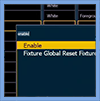
Macro Editor Search helps you build macros faster on systems like ETCnomad, when you’re not in front of a programming keypad.
 Effects Syntax Improvements,
including updates to User Settings, Blind Preset Copy To and Recall From commands, [Record Only Preset] and [Update Preset], and Offset, channel selection and variables for Step Based effects.
Effects Syntax Improvements,
including updates to User Settings, Blind Preset Copy To and Recall From commands, [Record Only Preset] and [Update Preset], and Offset, channel selection and variables for Step Based effects.
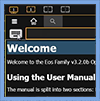
User Manual upgrades – including a popup keyboard, a back button, breadcrumbs, and improved text search.
Additional Augment3d features and improvements
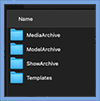
Asset Imports are now unified in a standard file popup when editing in Augment3d, whether in-console or tethered.

Individual Material Overrides can now be applied to objects and sub-objects, including overrides for Base Color, Rotate, Flip, Offset, and Repeat.

Users can now define custom Object Pivots instead of relying on the pivot points created by the original drawing software that created the objects.
Additional enhancements

- Eos Apex console scroll wheels now utilize the same Fader Page functionality that you’d get on full-travel hardware.
- Update Intensity Cue Only is a modifier in the Update dialog, and can be toggled on in Setup User > Record Defaults.
- Preheat Preset is defined in Setup > System > System, and is set for each channel in Patch > Attributes > Preset.
- WiFi Remote settings are no longer in the Shell, and only exist within Setup > System > Mobile Apps, and their connection is enabled by default.
- Eos Software and Library downloads which are "double-zipped" can be installed without removing the first zip.
- Record Effects In Presets is a toggleable option in Setup > User > Record Defaults.
- [Sneak] commands accept [Delay] in their execution.
- Deleting a cue with an attached Scene will move that Scene to the subsequent cue.
- Zoom tools were added to the Pixel Map Editor (Tab 9) and Pixel Map Preview (Tab 10) in the config gear.
- OSC commands exist for controlling channels via Override
Data.
- Hue & Saturation encoders have returned when using CMY fixtures.
- Filters have more prominent graphics on the CIA Parameter tiles when active, and while editing.
- There is simplified software versioning in the shell, with a popup for more details.
- There have been various CSV export
improvements.
- There is a Flexi option in Staging Mode to show only channels affected by Staging levels, called {Stage}.

Eos keeps evolving
Eos v3.2 software includes around 700 bug fixes, performance enhancements, and optimizations – to keep up with your fast-paced work.
In addition to continued development of new features and maintenance, Eos is backed up by ETC’s legendary 24/7/365 customer support – so no matter where you are, or when you’re working – you are never alone.
Where will Eos take you?