Device Library
The Device Library shows devices that are known to ETC Concert; meaning the device package for that device has been installed and enabled using the Component Manager. Use the Device Library to add devices to the configuration which are not present on the network. For example, when you are configuring a system offline.
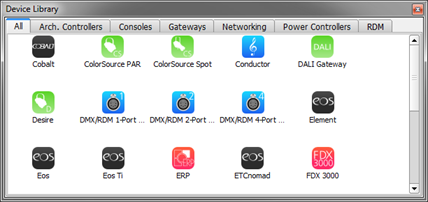
Device Categories
The devices in the library are organized into device categories, with each category being represented with a tab.
Currently defined device categories are:
- All: all devices from all categories
- Arch. Controllers: Paradigm Architectural Control Processor (P-ACP) and Paradigm Central Control Server (P-CCS)
- Consoles: Eos and Cobalt family consoles
- Gateways: ETC Gateways and Net3 Conductor
- Networking: Networks
- Power Controllers: Sensor+ rack, Sensor 3 rack, FDX 3000 rack, ERP
- RDM: RDM devices attached to ETC Gateways or the Gadget interface
Adding Devices
Drag and drop any device from the Device Library into the Workspace to add an instance of that device to the configuration. Devices in the Device Library can either be online or offline when added to the configuration as the actual binding to a hardware device takes place in a separate "Link to Network Device" action.
Note: By default, Concert adds the device with properties based on the latest software version. If you need to pre-configure a device running an older software version, reference Adding Devices with Older Software Versions
Adding Devices with Older Software Versions
To add a device into the workspace with a previous version of software, drag a device from the Device Library and press the CTRL key before releasing. A dialog displays listing all available software versions for that device type. Select the desired version and click OK.