Network Services Tab
The "Network Services" tab is where you start or stop the individual services running on your network.
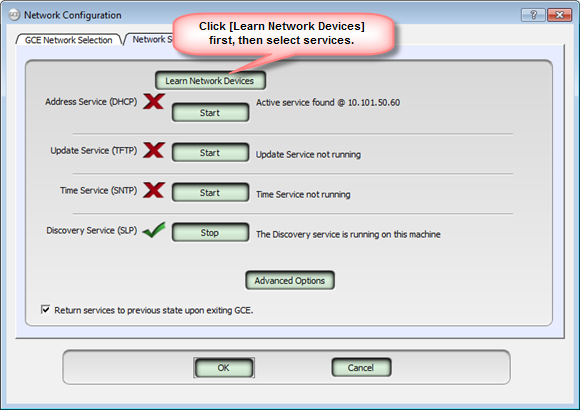
- A red "X" indicates the specified service is not currently running.
- A green "checkmark" indicates the service is currently running.
When "Return services to previous state upon exiting GCE" is enabled, each service will return to the state it was before GCE was started. This means that you will need to restart each service each time you start GCE.
Tip: TIP: This is the suggested and default setting as it causes less trouble with other computer operations.
When this setting is disabled (not checked), the services will remain in whatever state you have configured them after GCE is closed. This can cause problems if you leave the Address Service (DHCP) running and you connect your computer back to another network. It will begin giving out IP addresses to other computers on the network and could disrupt communication between computers on your network.
The Address Service (DHCP) enables your computer to supply IP addresses to the other devices (consoles, gateways and other computers) on your network.
Note: The DHCP address service only supplies addresses to the "local VLAN (logical network)" that you are connected to. It does not serve addresses across a router.
An active service status message displays to the right of the [Start] button. This message displays when a active DHCP server is found running on the network.
CAUTION: If there is another active service running, do not start the DHCP service on this computer. It is possible to run multiple DHCP servers on the same network, but only as an advanced configuration scenario. This advanced networking scenario is not covered in this help content. Contact ETC Technical Services for assistance.
Learn Network Devices
Prior to starting your Address Service, click on the [Learn Network Services] button to learn the "IP addresses" of all devices already on the network. This event will request the current IP address from every existing device and put them in a list so it does not duplicate that IP address on another device on the network.
Note: All network devices must be connected to the same network as the configured PC and powered for this function to work properly. GCE can not learn the network device IP addresses once the Address Service is started.
The Update Service (TFTP), when started, enables your computer to send software to any of the Net3 gateways or to update software on ETCNet2 nodes.
If this service is not running when you send a software update to the connected gateways, they will wait until a TFTP server sends the software. This causes the gateways to appear as though they have disappeared from the network.
The status of the service is displayed to the right of the [Start] button.
The Time Service (SNTP) enables your computer to receive or send time information over the network. Whether it sends or receives time is determined by the "Time Options" tab found in the [Advanced Options] section (see below).
The Discovery Service (SLP) is started by default when GCE is launched. GCE uses the discovery service to find all gateways on the network and begin communicating with them. This service should remain running when using GCE. There may be circumstances that require you to stop and restart this service when troubleshooting. Contact ETC Technical Services as required.
Clicking the [Advanced Options] button displays another dialog box which exposes properties of the various services and allows for further configuration as needed. Most lighting networks will not require editing of these property settings. More information of each property is provided below for reference.
These settings specify what IP addresses the Address Server (DHCP) gives out. Default settings are shown below.
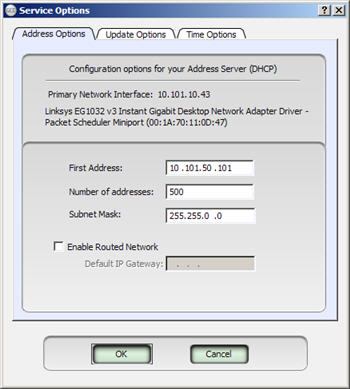
"First Address:" specifies the first IP address that the Address Service will provide.
"Number of addresses:" specifies the maximum number of IP addresses that the Address Service will give out.
"Subnet Mask:" specifies the default subnet mask to be given out with IP address requests.
"Enable Routed Network:" specifies whether or not the system is configured to run on a routed network and what the gateway IP address is of the router on your lighting network.
These settings specify where the Update Service (TFTP server) looks for gateway software to send to the gateways when updating their software. By default, this is set to C:\etc\nodesbin. All ETC installers of gateway/node software default to this location. This is the same location that is used for ETCNet2 software as well. Changing this location is not recommended.
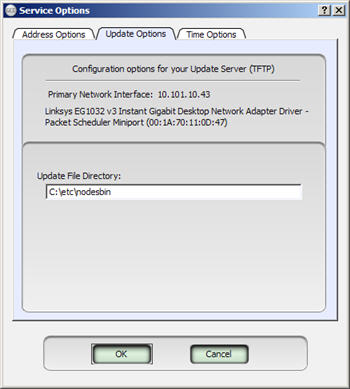
These settings specify how the Time Service runs on your computer.The service can be configured as a client to receive time from another source (default), or as the time server to provide time to other devices. Default settings are shown below.
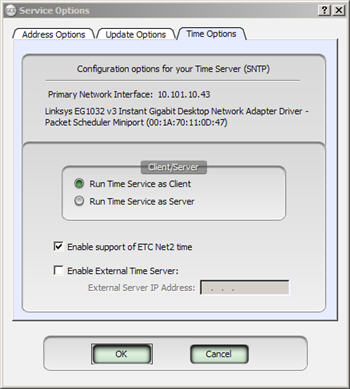
"Enable support of ETCNet2 time:" allows your computer to send/receive time information with ETCNet2 nodes and other ETCNet2 devices on the network.
"Enable External Time Server:": allows you to specify the IP address of another device IP address on the network for time service.
