Preferences
Access the "Preferences..." dialog from the (File) menu. Preference settings persist even after closing and reopening GCE.
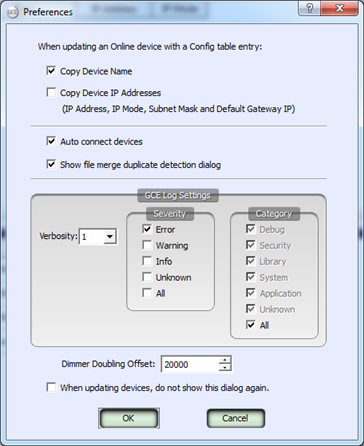
This preference is turned on (checked) by default. With this setting turned on (checked), when copying a configuration table entry onto an online device, you will also copy and overwrite any existing device name. With this setting turned off (unchecked), you will not copy the name while copying the rest of the configuration table entry settings onto an online device.
Tip: TIP: These options are useful either way depending on what you want to do. If you are just trying to use a single device entry to copy settings onto different devices, it is more useful to copy the rest of the settings without changing all of the device's names to the same one, therefore you would want this setting turned off (unchecked). Likewise, if you want to just copy a single configuration to a device and want to be sure that the name changes with the settings, then leave it in the default (on) setting.
This preference is turned off (unchecked) by default. With this preference off, you will not copy the IP address information (IP address, Subnet mask, IP Mode) while copying the rest of the configuration table entry settings onto an online device. When this is turned on (checked), you will copy and overwrite any existing IP address information (IP address, Subnet mask & IP Mode) when copying a configuration table entry onto an online device.
This preference is turned on (checked) by default. GCE has the ability to separate the process of discovering a device and connecting to it (getting all of its properties & settings). When Auto Connect is turned on (checked), as soon as GCE discovers a device, it will automatically connect and retrieve all of its relevant information. This works well in small to medium networked systems but may need to be disabled in large network systems for troubleshooting.
In larger networked systems (with 100 or more devices) it is useful to turn this setting off to reduce the traffic and response time of GCE. In this disabled mode, GCE will still discover all of the devices but only connect to the ones you have selected to configure.
Tip: TIP: Manually configure devices by selecting the device in the online devices table and clicking on the [Connect] button that displays when the "Auto Connect" preference is turned off.
This preference is turned on (checked) by default. With this turned on, a dialog displays for user action each time a duplicate device is entered. You can select to keep the existing device or keep the new device. When this is turned off (unchecked) and a duplicate is detected, the new device entry (to be merged) replaces the existing device entry without notification.
By default, dimmer doubling offset is set to start with a DMX address value of 20000. When a user specifies "1DD" in a patch cell of the DMX Gateway Configuration dialog for a DMX gateway port, the default value of 20000 is added, which make the value 1 DD 46/32.
This Dimmer Doubling Offset preference can be user specified to any value between 256 and 32767232. After changing this preference, you must click [OK] to close the dialog which also updates the values and stores this setting as a user preference.
This setting is turned off (unchecked) by default.
